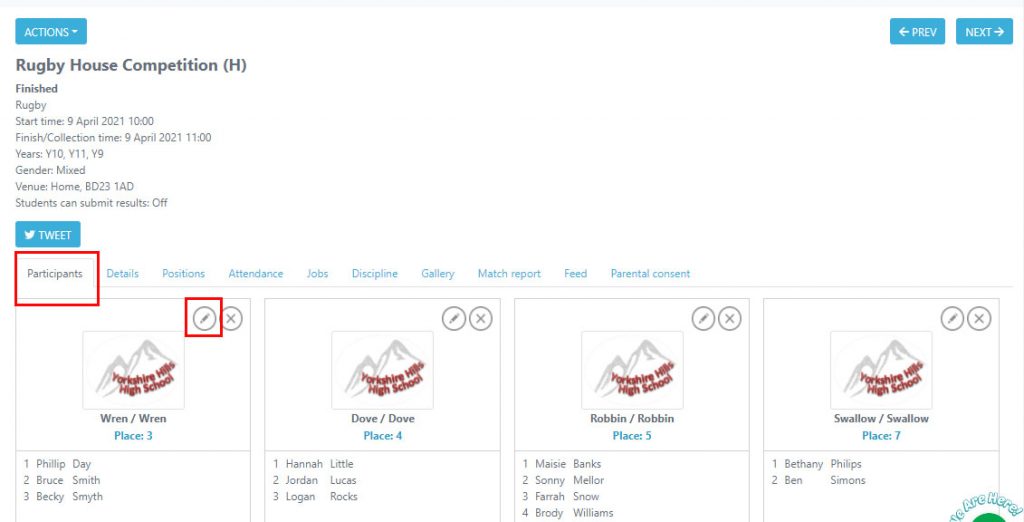How Can We Help?
Managing further details within your event
Details
There is so much information that goes into creating an event, but Squad in Touch has made these quick and easy, it is all in one place for you to quickly add whatever you might need. Firstly you will need to create your fixture or event, if you haven’t done this yet please go to the ‘creating an event’ guide LINK
Once you have created your event you will be taken to the event page, this is where you will be able to add details. If you want to add or ammend details at a latter date then you can do so by simply clicking into your chosen event, by clicking on the event name.
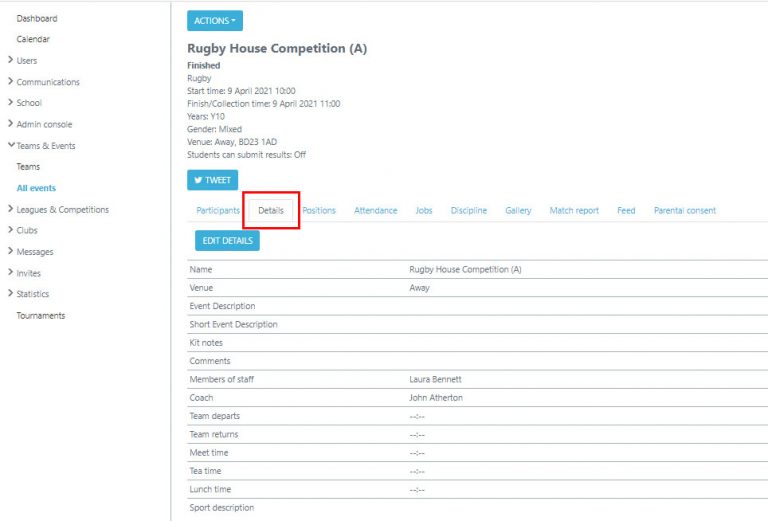
Within the edit details form you can add or amend any details at any time, even if you have already closed the event. All fields within the form are optional and you can leave them blank if you have no information to add.
Short Description: This will enable you to add a unique name for the event and this will be the way it is shown within the relevant users calendars. If you do not add a short description then it will just be shown as the auto-generated name created when the event was made.
Description: This will allow you to put in some information about the event that all users involved can see.
Kit notes: Let the students know what you would like them to wear for the event
Comments: Any additional information that you would like people to know can be added here.
Coach / Member of staff: These fields will enable you to tag specific users in the event, if you have the featured turned on to only allow coaches / teachers to view their own events, this is how you would allow the event to appear in their calendars
Meet time: Include here the time you would like everyone to meet ready for the event to begin, why not put in the comments section where you would like everyone to meet.
Team departs: Let them know when the bus is going to be leaving, or when you will be heading out onto the pitch.
Team returns: Let them know what time you will be back to school, or when the students will be returning to lessons.
Lunch time: If you’re playing at school you can let students know here what time they will be having their lunch, if it is different to the rest of the school or at normal time.
Tea time: This section can be used to let them know if they will have a break, or if you’re playing an evening fixture what time they will be able to get food.
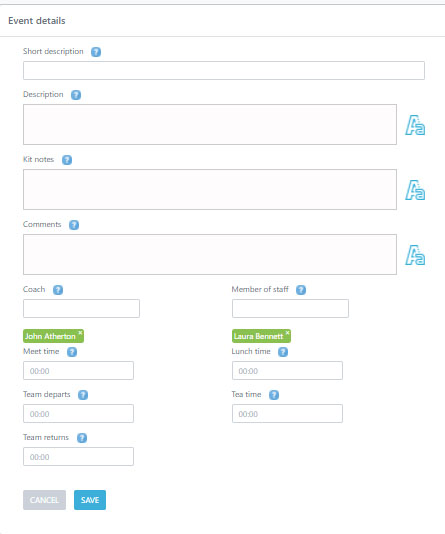
Editing key information
It might be that the event has change date or the time has altered, you can easily update information surrounding your event, the main details you can change include:
- Start date
- Finish Date
- Start Time
- Finish Time
- Ages
- Location
Please note you cannot change the gender of an event once you have created it. Also, once you alter age groups you may find you will need to amend your team. To change details you will need to go to Actions > Edit.
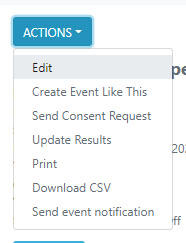
Once you have made the amendments you need to, providing it is enabled on your account you will then be prompted by a REASON FOR CHANGE pop up box, this will allow you to input further details regarding the change, if there is no reason to add simply leave it blank and click send.
If you have not got this set up on your account and you would like it please get in touch with your Squad in Touch support manager.
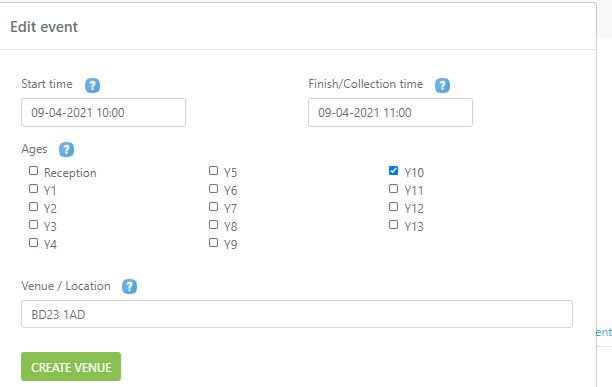
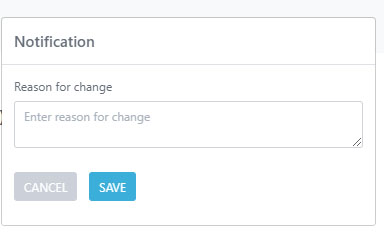
Amending your team
You can amend your team by going to the PARTICIPANTS tab of the event page and clicking the edit pencil of your chosen team, this will the navigate you back to the create team sheet.