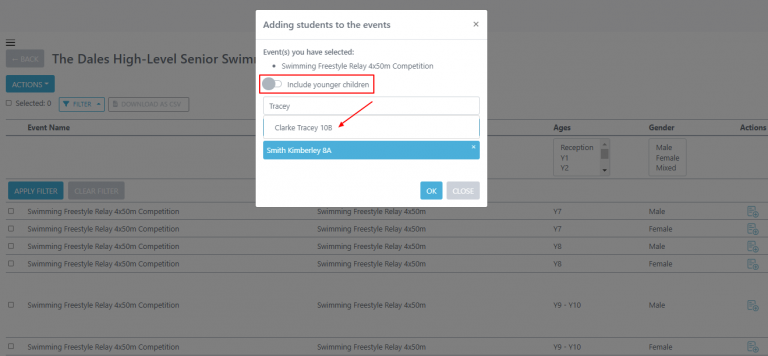How Can We Help?
Adding your team for a high-level individual tournament
Students details on the system
It is up to the individual schools to ensure their student data is up to date, if you have not run your qualifying events for Squad in Touch prior to entering a high-level tournament, or you would just like all schools to check their student data to ensure it is all up to date please send them a link to our Managing student details and adding students to Squad in Touch guide so they can update / add any student details who are taking part within the tournament
Adding / editing students in your tournament team
Before adding students to their events you will need to first create your team, these students will all be pulled through from schools accounts. To create your team you will need to;
1. Go to the High-level tournaments section within the left hand navigation panel
2. Select your chosen tournament checkbox
3. Select the Actions button and choose to Manage Teams

From there you will see your team has already been created, select your team checkbox and click the Actions button and then choose to Edit Participants
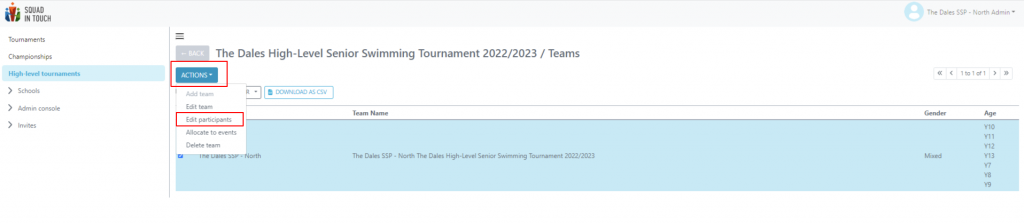
This will take you to the team selection screen.
On the right hand side of the table you will see the Eligible Students these students have not yet been added to your team. You can use the Filter button to search for specific students if you need to, select your chosen student(s) using the check box next to their name and using the arrow at the bottom of the screen move them over to the left hand side. It is important to note that every time you Apply Filter this will deselect anyone you have already selected.
On the left hand side of the table you will see the Team Members section, this will show you all students who are currently within your team, you can remove any students from here by selecting them and then using the arrow at the bottom of the screen to move them out of your team, back into the Eligible Students section.
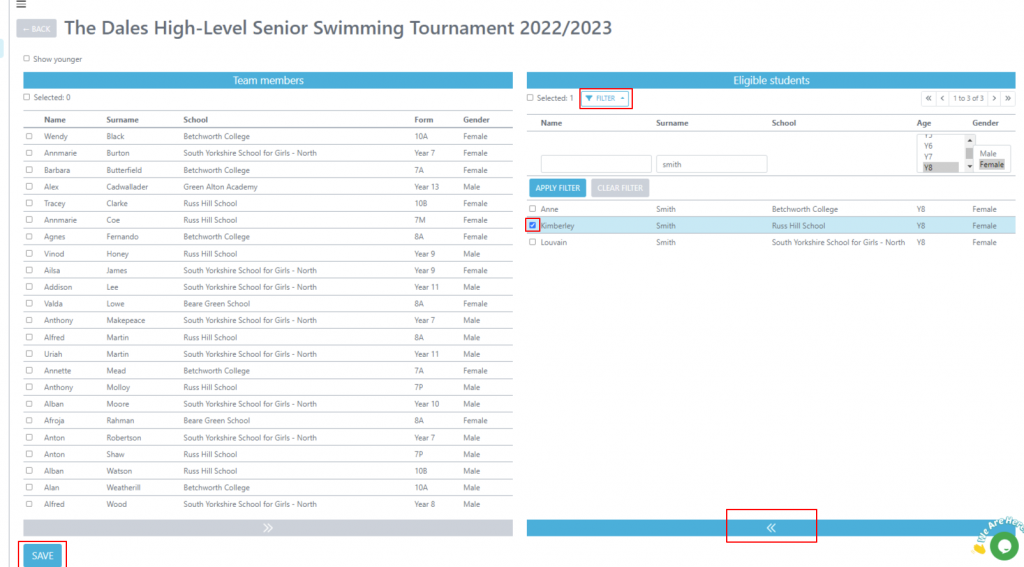
Allocating students to their events
To allocate students to events you will need to go to your team view:
1. Go to the High-level tournaments section within the left hand navigation panel
2. Select your chosen tournament checkbox
3. Select the Actions button and choose to Manage Teams

From there you will see your team, select your team checkbox and click the Actions button and then choose to Allocate to events
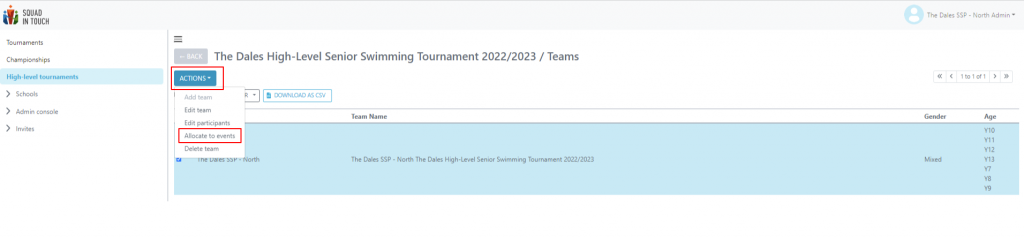
To add a student to an event, you can use the filter button to either search for a specific year group / gender / school and then you can either:
1. Select multiple students who are participating in the same event (for example Y7 Girls Relay) and then click the Actions button and select to Add to an event
2. Alternatively, if only adding one student to an event (see number 2 on below image) you can select the add to event button
Once you have selected to add a student to an event you will be presented with a drop down list of all the events the student is eligible for. If you cannot find the event or you have a younger student who will be competing in an older age group then you can turn on the toggle to include events for older groups.
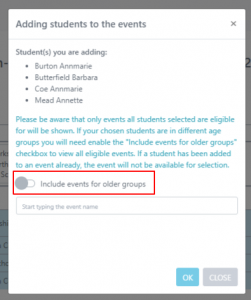
To remove a student from an event:
3. You can select the delete button next to the event the student has been added to (see number 3 on below image)
To remove a student from the team completely:
4. Select the remove button across from your chosen student (see number 4 on below image) alternatively you can select to Remove from the team using the Action button if removing multiple students.
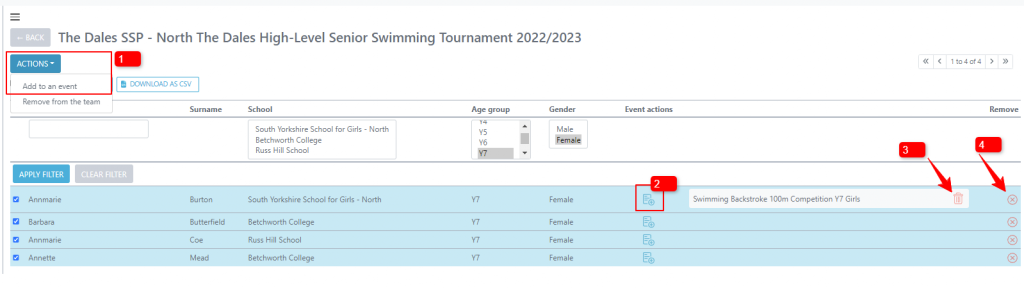
Adding students to relays
When adding students to your relay events you will be unable to do them from the event allocation section within the Teams area of your high-level tournaments, you will need to go to High-Level Tournaments select your chosen tournament and then click Actions > Manage Events. This will take you to the events grid.

From the events grid you can then filter to find your specific event, or use the arrows at the top right to switch between pages. Once you have found the event, select the add event button across from your chosen event.
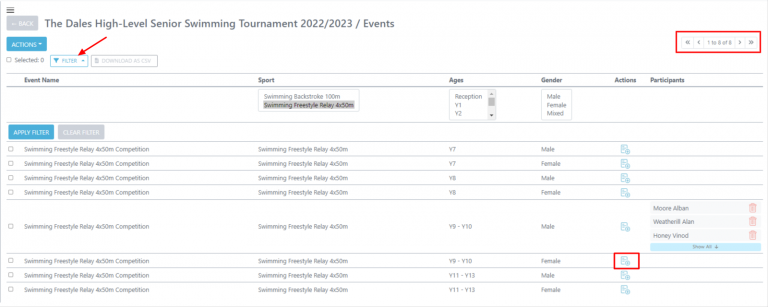
You will then see the pop up box to add students in, you can switch on the ‘Include younger children’ toggle which will enable you to see students within your team that are yuounger than the event criteria. You can search through the names in the list, please note spaces are NOT recognised when searching through names and therefore please only type in a students first or last name when searching through.