- Home
- Managing Tournaments as a Competing School
- Platform Overview
- Managing your students details
Managing your students details
Student data can be managed on your Squad In Touch account by either Admins or Managers. If you have MIS integration as part of your subscription you won’t need to update details as this will be done automatically on a nightly basis.
Student list
- First Name – Required, please note if you would like to add other identifiable names for students you can do this
- Surname – Required, please note you can either just add first letter of surname or other identifiable names if you prefer
- Gender – Required. If it is not specified, a student won’t be able to be selected for any event or club/activity.
- Form Group – Required. Students are linked to year groups via Form Groups; if a student is not linked to a Year group, they won’t be able to be selected for any event or club/activity.
- House – Optional.
- Date of Birth – Optional.
- Medical information – Optional, as this is sensitive data we recommend that it is coded.
- Emergency contact details – Optional. If you would like parents to be auto-accepted based on this information you will need to provide it.
- Pupil Premium – Optional.
- SEN – Optional.
You can access student lists via Users > Students tab. There you can see a student’s principal details as well as active parental accounts linked to them.
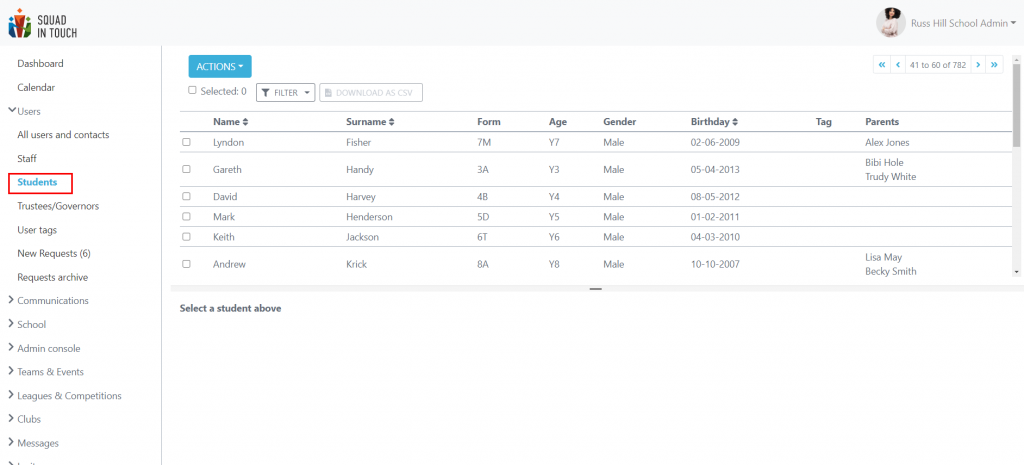
The list allows for filtering records by the chosen criteria. Filtering/Searching is available by:
- Name
- Surname
- Form
- Age group
- Gender
- Date of birth interval
- Tags
Once the filtering criteria has been applied (the Apply filter button) the records will be filtered based on them. To remove the filter click the Clear filter button. Please note if you select people based on your filter, then your re-filter, the users you have selected will be refreshed.
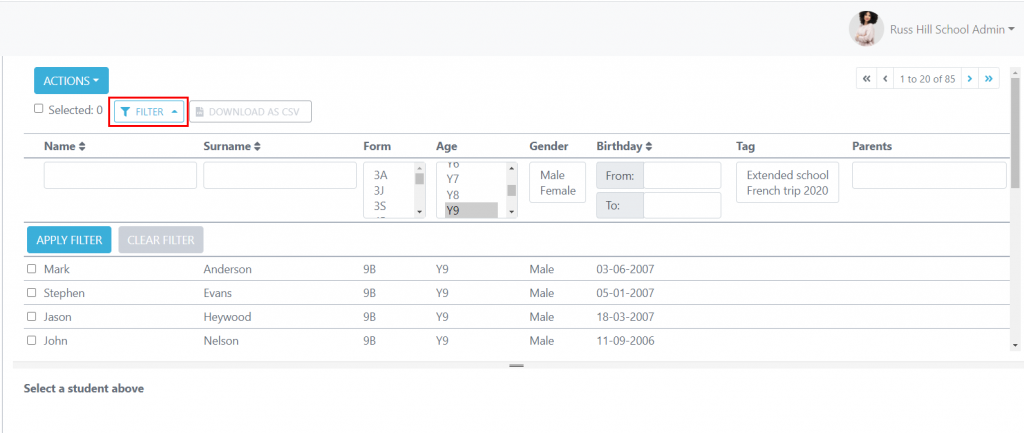
Adding students
Firstly please make sure you have forms added otherwise you will be unable to add students to your account, to do this go to School > Forms then select Actions > Create form when naming forms you can either input all forms, or just name them by year group, for example Year 7, Year 8…
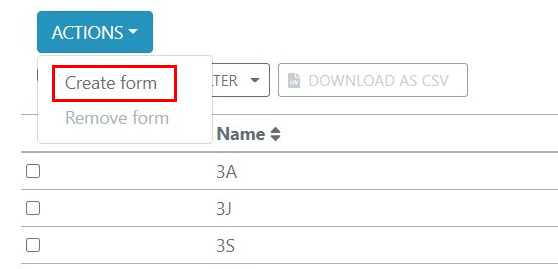
Once you have created all of your forms you can now begin adding students, you can either add all students from your school by sending them over to Squad in Touch in a password protected spreadsheet or you can add students yourself from the Users > Students section of your account and selecting Actions > Add student.
If choosing to send over all students details please ensure you include the following information:
First name
Last name
Form / Year Group
Gender
DOB – If you’re part of ISA this is required
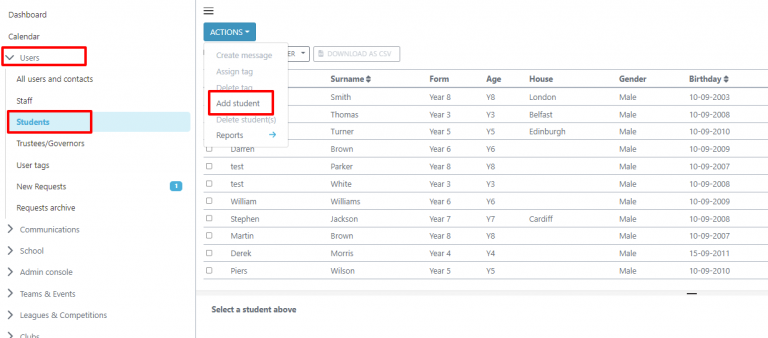
Then input your chosen information into the form provided
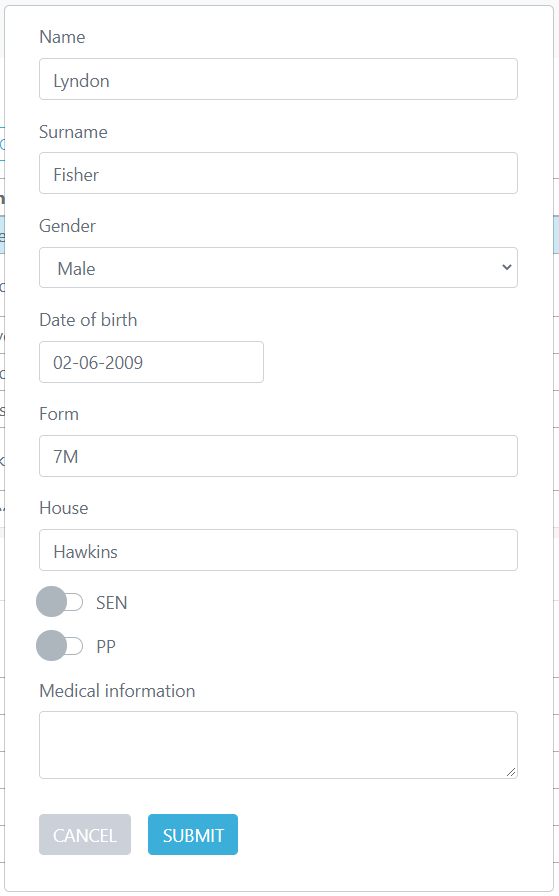
Managing student details
To view or edit student details select a record from the list. The student’s details will be displayed in the Summary tab.
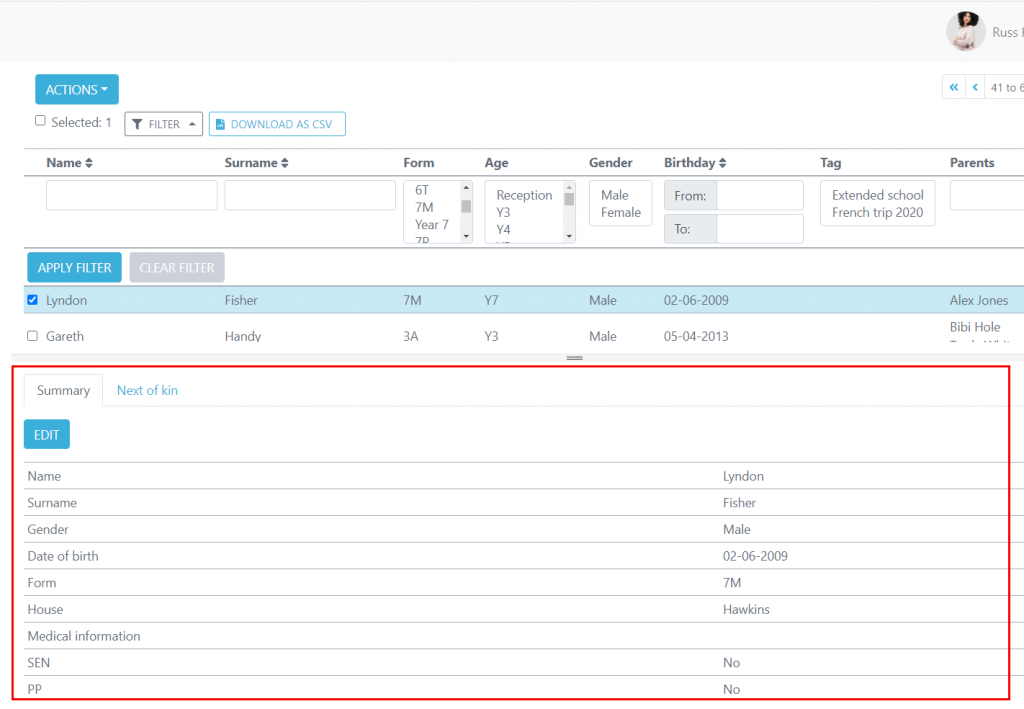
To edit any of the student’ details click the Edit button.
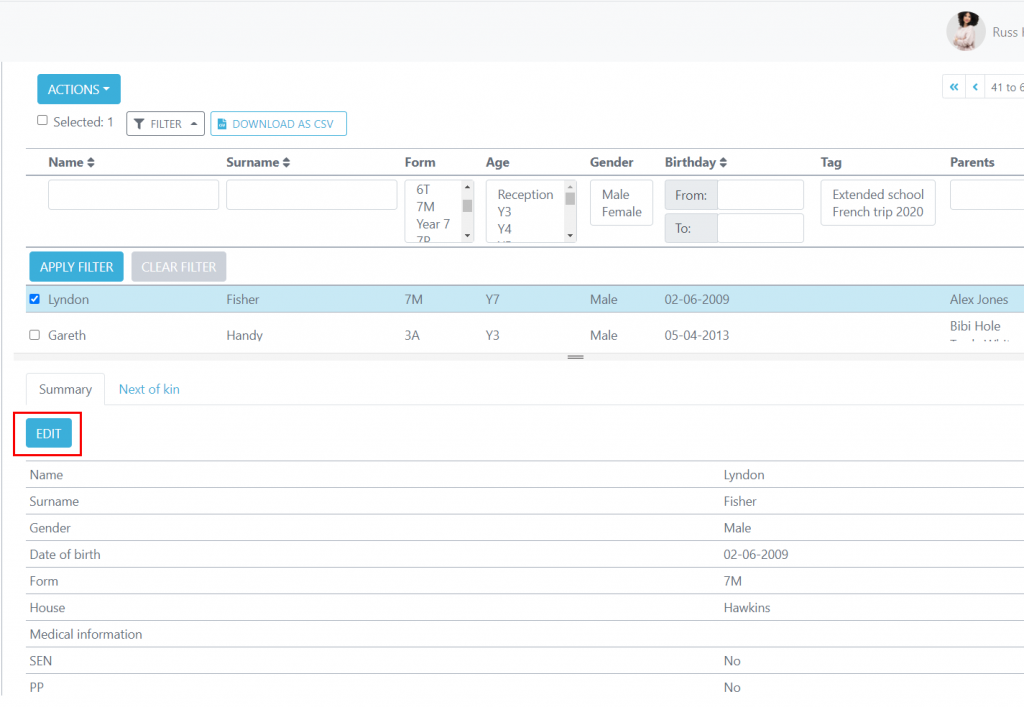
Once you have amended the required data click the SAVE button for changes to be applied.
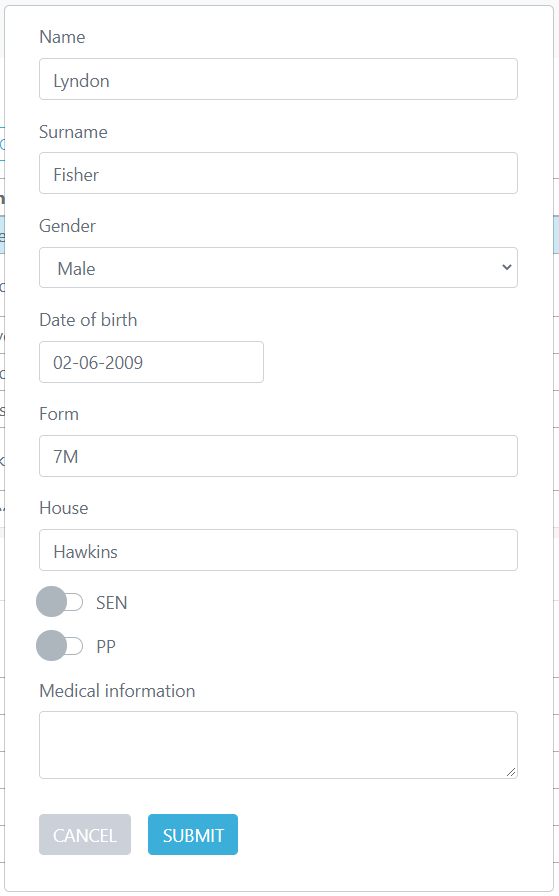
If you have MIS integration included in your subscription it is strongly recommended that you don’t add, remove or change any student details. All the changes done on your MIS will be applied automatically to the data on Squad in Touch during the next synchronisation.