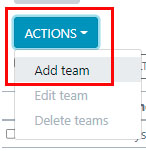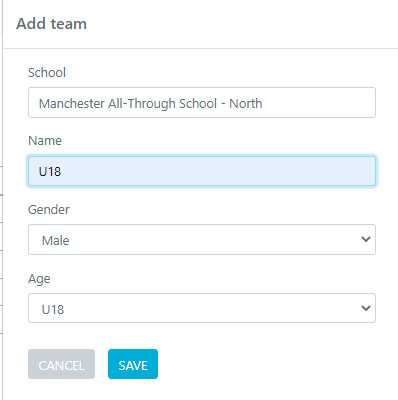- Home
- User Guides for Tournament Organisers
- Adding Tournaments
- Add Participating Schools
Add Participating Schools
Before you add a new school you will need to ensure that your AUTO ENROLLMENT enables you to have have an additonal school entered, pelase see another guide on auto enrollment.
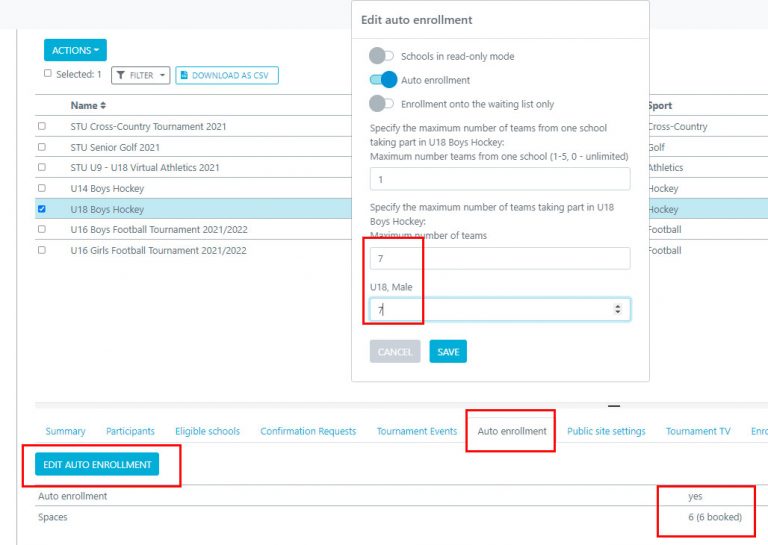
Go to the TOURNAMENTS section within the tournament organizer admin portal. Select your chosen tournament, use the filter system to filter through all the tournaments.
Once you have selected your chosen tournament go to the PARTICIPANT tab and select EDIT PARTICPANTS.
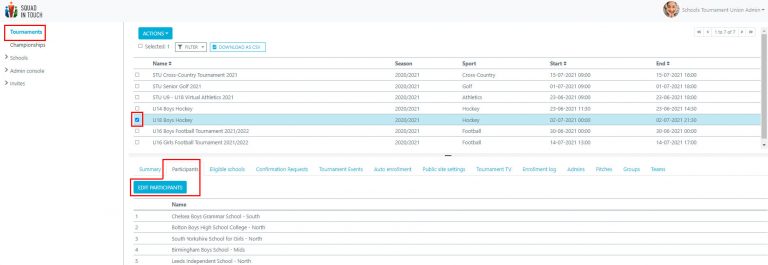
If you’re booking a school on from the waiting list then you can filter to see which school shows as ACCEPTED in the right column, time and date stamp will appear under DATE. Select your chosen school and use the arrow to move them into the TOURNAMENT SCHOOL column. Please note if you are removing a school select them from the left and move them back to the right. Then click SAVE.
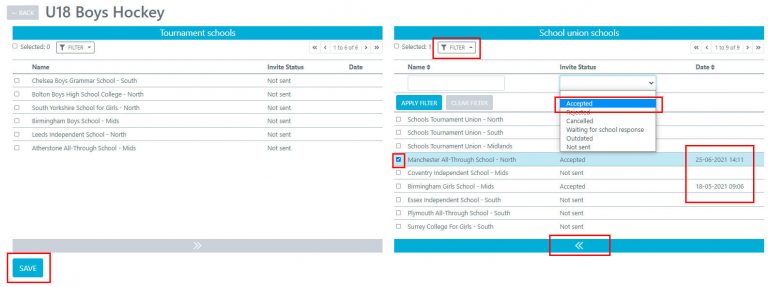
If you are managing a individual tournament you have now added the school and you don’t need to do anything else, however if this is a team tournament (like football / rugby / netball) you will need to add the schools team to the tournament. Go to the TEAM tab and select EDIT TEAMS.
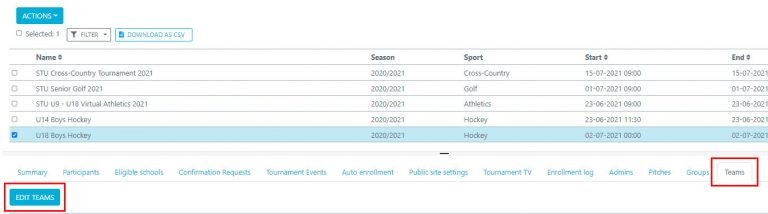
Select ACTIONS> ADD TEAM then enter the details of your team and click SAVE.