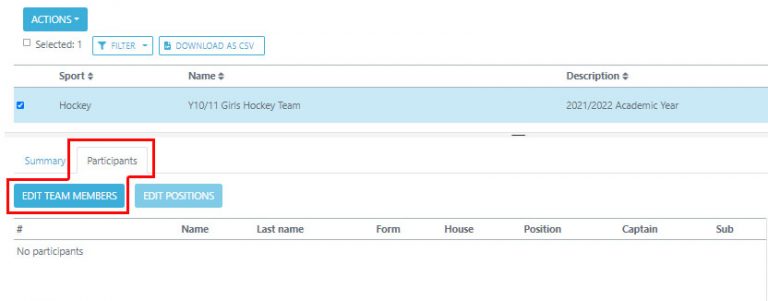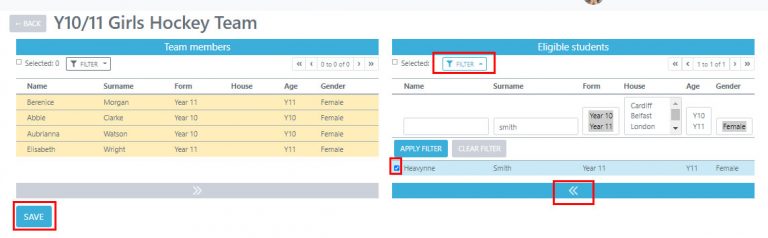- Home
- Squad In Touch Sport
- Team Management
- Editing teams via the Teams tab
Editing teams via the Teams tab
If you would like to edit your pre-created you can do so by going to the TEAMS & EVENTS > TEAMS section in the left hand navigation panel. You will then be directed to the Teams list – this will contain all teams that you have created so far, whether you have done it from scratch or saved a new team when creating a fixture / activity. This is where you’re able to add / amend any teams.
Use the filter option to search for your team, if needed and then once found select the checkbox next to the sport. You can then see at the bottom of your screen a summary page will appear, select the EDIT DETAILS option to amend any information on the summary page.
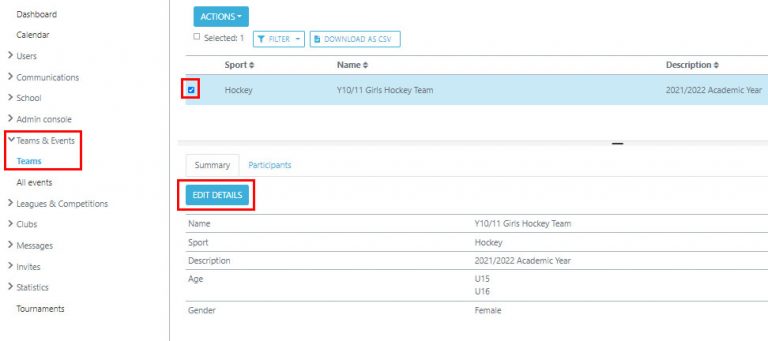
Alter any information in the team creation form and then when you’re ready you can select SAVE.
Please note, any information that you change within this team will not amend any information from Events / Activities that you have already added the team to.
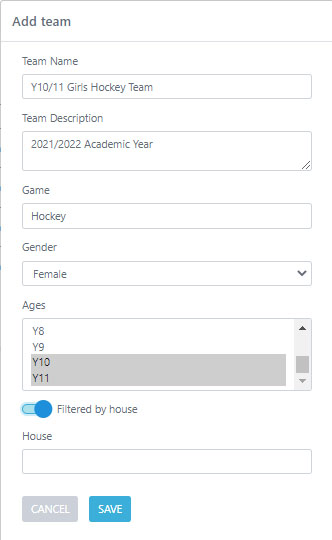
If you would like to add / amend any students within your team then you can do so by selecting your chosen team and then clicking into the PARTICIPANTS tab, you are then able to add / remove students from your team list. As with the team details, any students you add / remove from the team will not alter any Events / Activities you have already added this team to, all students will remain the same.
Also, when filtering through students any time you change the filter will deselect any students you have previously selected without moving them into the Team Members section.