How Can We Help?
Managing and editing your consent request questions
When you are creating your fixtures you may need to send a consent request out to parents. Consent requests can only be sent to parents they will not go to anyone with a student role. The standard question that will always be sent is asking if a parent gives permission for their child(ren) to attend the fixture, however you may need to know additional information on top of this.
You are able to add additional questions to your consent requests, which you can turn on / off based on the specific fixture you are sending a consent request for. When sending consent requests, questions can be marked as required, meaning a parent cannot accept without answering the question as well as marking as default, meaning that a question will automatically be added to a consent request without you having to turn the question toggle on. Please note, even if a question is marked as a default question you can still turn the toggle off when sending a consent request if the question’s not needed for that particular fixture.
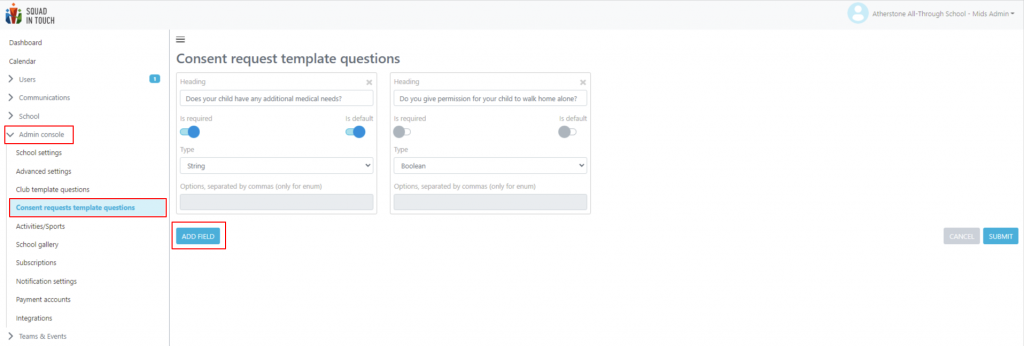
You can add / edit / manage your consent request questions as an Admin user by going to the Admin Console > Consent Requests template questions. From here you can choose to Add Field and input details of your new question(s). You can add as many questions as you need, there is no limit.
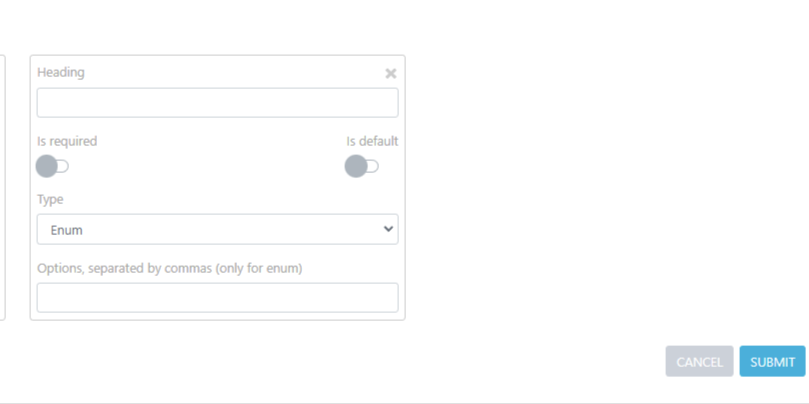
When adding your question to your consent request options please see details below:
- Heading: This is where you type the question as it will appear to parents
- Is required: Turn this toggle on if you need a response to the question from parents
- Is default: Turn this toggle on if you would like to have this question on your consent request form automatically for every request sent
- Type: This is the answer type required when parents answer, this options include;
- String – Free type box
- Number – a number needs to be input as an answer
- Boolean – Yes / No
- Enum – Select from the options. Options can be added to the box and must be separated by a comma.