How Can We Help?
Managing and editing your club booking form questions
When you are creating your clubs you may want to send booking forms out, these can go to either parental or student users. The standard question that will always be sent is asking if they would like to book onto a specific club, however you may need to know additional information on top of this.
You are able to add additional questions to your booking forms, which you can turn on / off based on the specific club(s) you are sending a booking form for. When creating your booking form, questions can be marked as required, meaning a user cannot accept without answering the question as well as marking as default, meaning that a question will automatically be added to a booking form without you having to turn the question toggle on. Please note, even if a question is marked as a default question you can still turn the toggle off when sending your booking form(s) if the question’s not needed for that particular club.
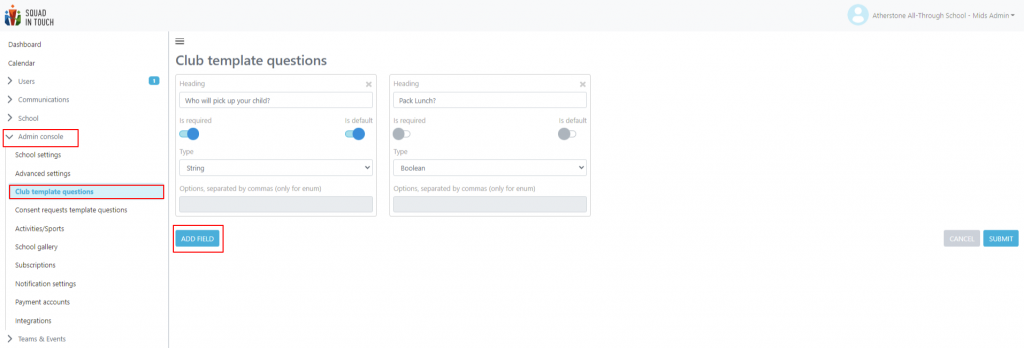
You can add / edit / manage your club booking form questions as an Admin user by going to the Admin Console > Club template questions. From here you can choose to Add Field and input details of your new question(s). You can add as many questions as you need, there is no limit.
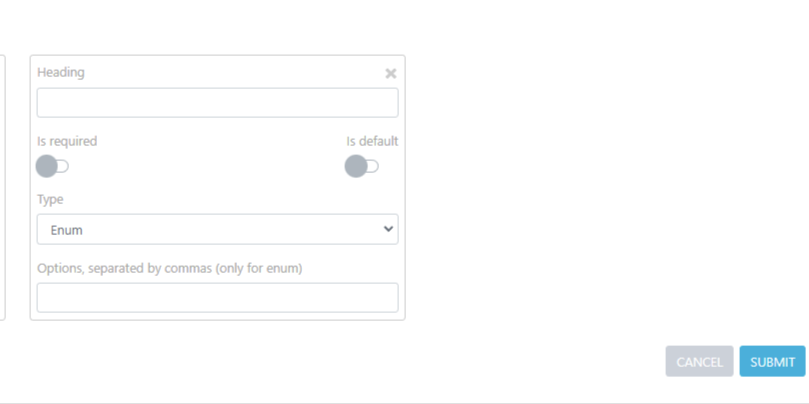
When adding your question to your booking form options please see details below:
- Heading: This is where you type the question as it will appear to parents
- Is required: Turn this toggle on if you need a response to the question from parents
- Is default: Turn this toggle on if you would like to have this question on your consent request form automatically for every request sent
- Type: This is the answer type required when parents answer, this options include;
- String – Free type box
- Number – a number needs to be input as an answer
- Boolean – Yes / No
- Enum – Select from the options. Options can be added to the box and must be separated by a comma.