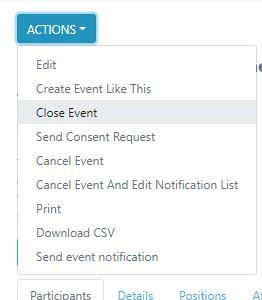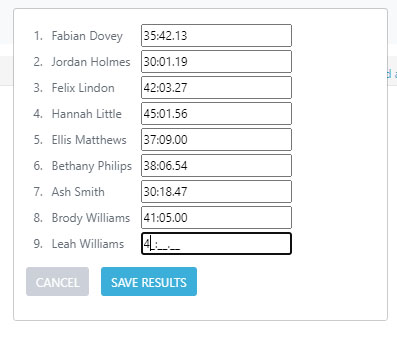- Home
- Squad In Touch Sport
- Events & Fixtures Management
- Closing an Individual Event
Closing an Individual Event
Closing an event will mean that you can add scores, you can do this either from the app when you are at your fixture / event and on the pitch, or you can do it from the website.
When adding scores for an individual event, for example Cross Country, you are only able to score based on results, so in the example of Cross Country it would be time or for an event like High Jump you would close based on Height.
Closing your event
Firstly you will need to go into your chosen event by clicking on the event name from the TEAMS & EVENTS > ALL EVENTS section of your account, you will then be able to select ACTIONS > CLOSE EVENT button.
This will then pull up the results mode, whereby you will be able to add scores for individual students. Once you click SAVE the results will then go live, anyone involved in the event (participants / staff / parents of participants) will be able to see the scores on their Squad in Touch account.
Please note the results input mask will depend upon the sport you selected when creating your event, for example Cross-Country Running will be based on time whereas high jump will be based on height.