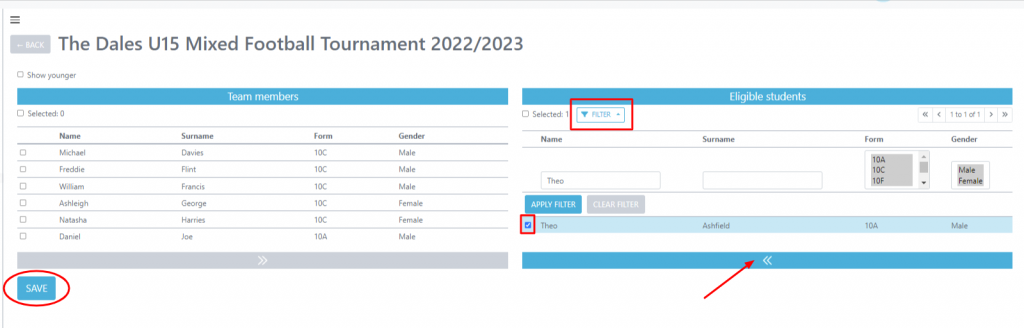- Home
- Managing Tournaments as a Competing School
- Managing Team Tournaments
- Creating your team for a Team Tournament
Creating your team for a Team Tournament
When adding a team to a Team tournament all you need to do is add your participants, and when your events are created they will be automatically added to the events. To do this you will need to firstly go to the Tournaments > Upcoming Tournaments section within your school Squad in Touch account, please note to enable you to do this you will need to have Admin permissions. From your chosen tournament go to the Teams section.
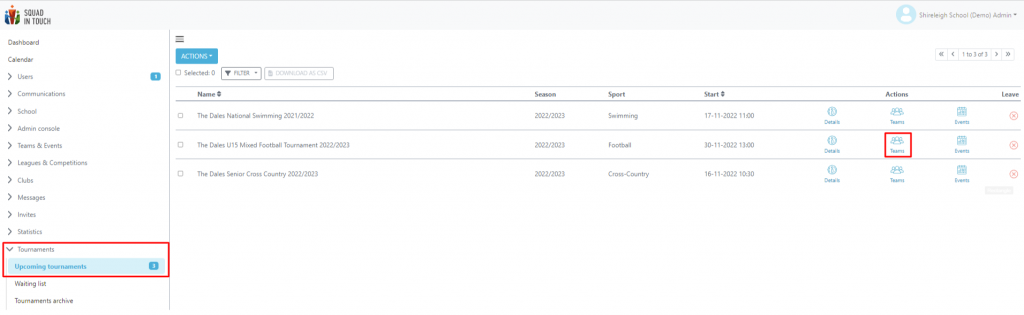
Here you should see the teams that you have entered into the competition, if there are no teams showing here you will need to add one by selecting Actions > Add Teams. Once you have your chosen number of teams added (the tournament organiser can limit the number of teams a school can bring) you then need to select your chosen team and then click Actions > Edit Participants.


From the edit participants section you can add / remove students from your team. Use the filter button to find specific students. Select your chosen student(s) and then using the arrow at the bottom of the screen move them either into Team Members or if removing students move them back into the Eligible Students column. It is worth noting that when filtering by specific students, each time you Apply a new filter any students selected under the previous filter will be deselected.
Once you are happy with your team selection click Save and your team will be in place.