- Home
- Clubs & Extracurricular Activities
- Adding Clubs
- Sending booking forms
Sending booking forms
Booking Forms - For multiple clubs and / or all eligible students
Booking forms can be sent to either Parents or Students based on your set up of your club, please see the guide on how to create a club to see how to do this.
Once you have selected who the booking form will go to you are now ready to send a booking form. Select your chosen club(s), please note to enable you to send and manage responses of the booking forms the club will need to be set to a draft status.
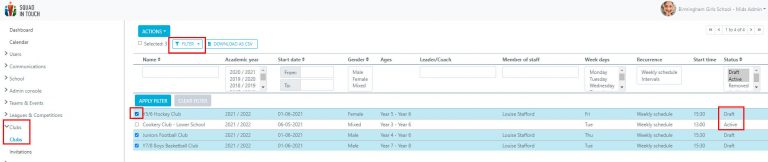
select ACTIONS > SEND INVITATIONS
Please note booking forms will go to all eligible students – based on the club settings for students Age and Gender.
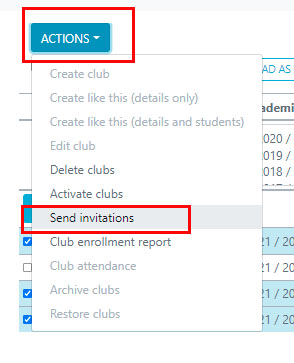
Providing you have added your booking form questions you can manage which questions you would like to be sent along with your booking forms. Please note if no questions are added then it will automatically ask the question as to whether they would like to book onto your club and provide information such as time / date / day.
Booking forms have been sent, you can manage responses from the INVITATIONS section of your account, see the managing booking form responses guide for further information.
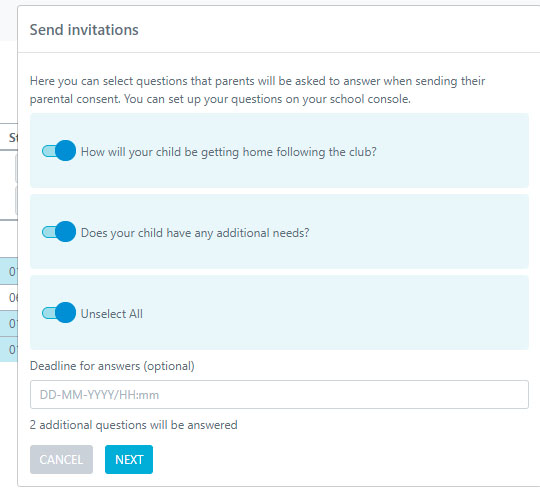
Booking Forms - For individual clubs and specific students
Booking forms can be sent to either Parents or Students based on your set up of your club, please see the guide on how to create a club to see how to do this.
Once you have selected who the booking form will go to you are now ready to send a booking form. Select your chosen club, please note to enable you to send and manage responses of the booking forms the club will need to be set to a draft status.
Once you have selected your chosen club then select ELIGBLE STUDENTS.

Select your chosen students you would like to send the booking forms to, please note you will need to check a number of things:
1. If you’re sending booking forms to parents, ensure the student has a parent linked to them
2. Check that a booking form has not already been sent as you won’t be able to send a second – you can check this based on the invitation status
3. Ensure the student hasn’t already been added to the club, you can check this in the participant column.
Once you have selected your chosen students, you can use the select all check box if you would like to send to all students who match the club criteria (age and gender) click the ACTIONS > SEND INVITATIONS button
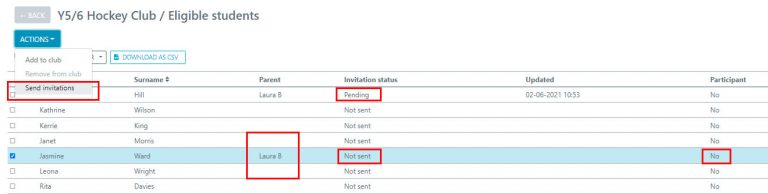
Providing you have added your booking form questions you can manage which questions you would like to be sent along with your booking forms. Please note if no questions are added then it will automatically ask the question as to whether they would like to book onto your club and provide information such as time / date / day.
Booking forms have been sent, you can manage responses from the INVITATIONS section of your account, see the managing booking form responses guide for further information.
