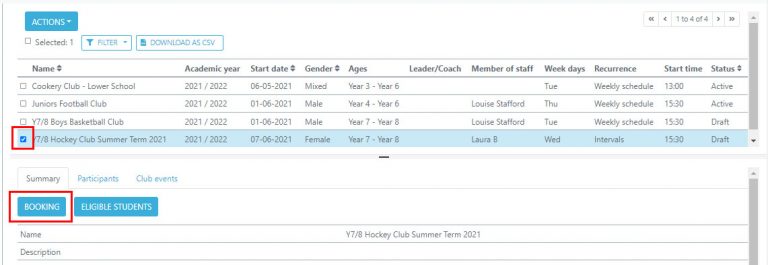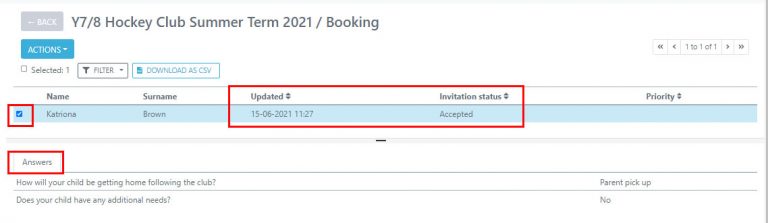- Home
- Clubs & Extracurricular Activities
- Adding Clubs
- Booking Form Responses
Booking Form Responses
Firstly you will need to click on the CLUB > INVITATIONS section in the left hand navigation panel. From here you will be able to see all booking forms that have been sent, one the club has been activated you will no longer be able to see the booking forms in this section.
You can see the responses to the booking form in the STATUS column.
Pending – Booking form sent but no response received
Accepted – Booking form accepted by the user it was sent to and they would like to be added to the club
Declined – They would not like to be added to the club
You can also see in the PARTICIPANT column if the student has been added to the club yet or not. If you would like to add students to a club on a first come, first serve basis then you can see in the UPDATED column when the last action was performed – i.e – response sent.
For adding a student to a club it does not matter which club they are booking onto you can add multiple students to multiple clubs at once.
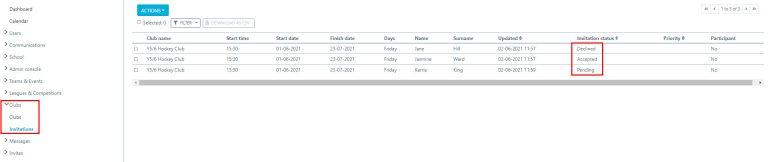
Using the filter option you will be able to search for specific club names or you can search through all Accepted booking forms and with students who are not yet Participants, please note you cannot add students to a club who are already participants.

Select your chosen responses and then click ACTIONS > ADD TO CLUB to add your chosen participants.
Please note if a user has responded and they would like to change their response, for example they Declined a club but would like to now Accept, you can change this by selecting them and clicking ACTIONS > CHANGE STATUS.
Please note you cannot change a response to or from Pending.
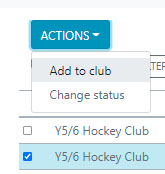
Viewing booking form question responses
To view responses to your questions you will need to select the club you would like to view the response for, then select the BOOKING tab, from the Booking section you can then select your chosen student from the list and if the invitation status says accepted then you can select them to view answers to your questions at the bottom of the page