How Can We Help?
Create a new team
To create your team you will firstly need to go to TEAMS & EVENTS > TEAMS from there you will be able to see a list of all your precreated teams, the table will include the sport, team name, description of the team (if one has been added) along with the ages. Select the ACTIONS button which will enable you to ADD TEAMS.
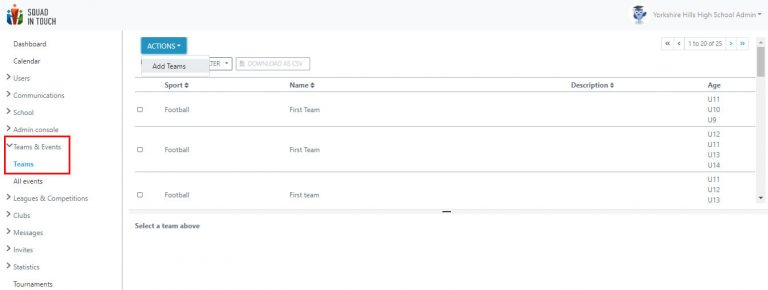
Once the pop up form appears you will then be able to create your team criteria, please note along with creating the eligibility criteria for the students you can input into your team, it will also determine the criteria for future fixtures you would like to create using this team.
Team Name: This is the name of your team which will allow you to differentiate it from other teams.
Team Description: If you would like to leave this blank you can, however it is helpful to pop in a little information about the team to help you quickly and easily differentiate between similar teams.
Game: This is the sport or activity that you would like to use this team for, please note if you would like to select this team within future fixtures / events you will need the game type of the event to match the game you select here.
Gender / Ages: This is the gender and age range you would like the team to consist of.
Filtered by house: If you would like to use this team for house events you can turn this on so that you only select students from specific houses for this team.
House: here you can select which house you would like to be in your team.
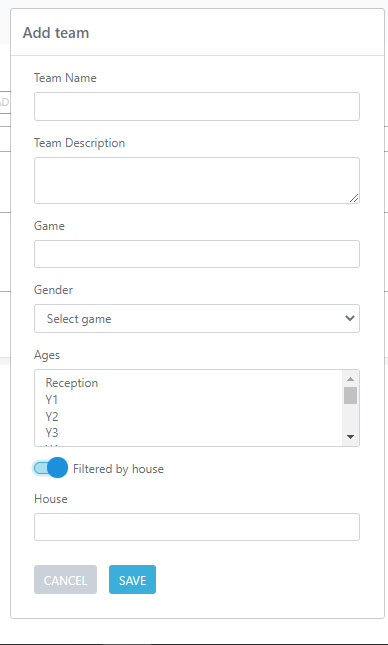
You can use the filter system to find your chosen team if you have a number of different teams within your account, Once you have found your chosen team, you can tick the check box which will pull up a summary page, showing all the information surrounding your team. You can edit these details to alter the criteria if you need.
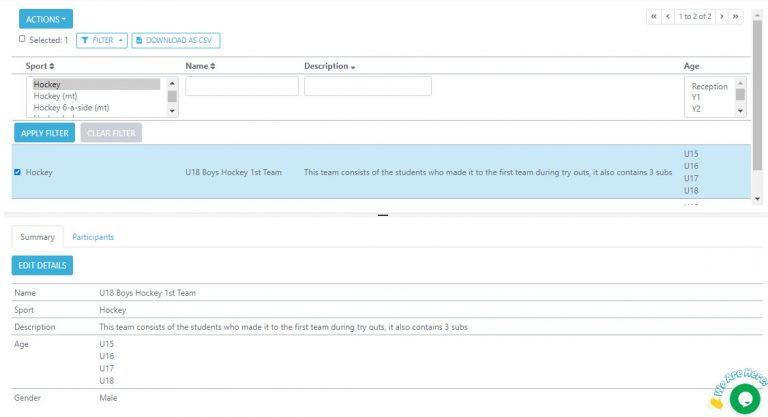
If you click on the PARTICIPANTS tab you will be able to add students to your team who match your criteria.

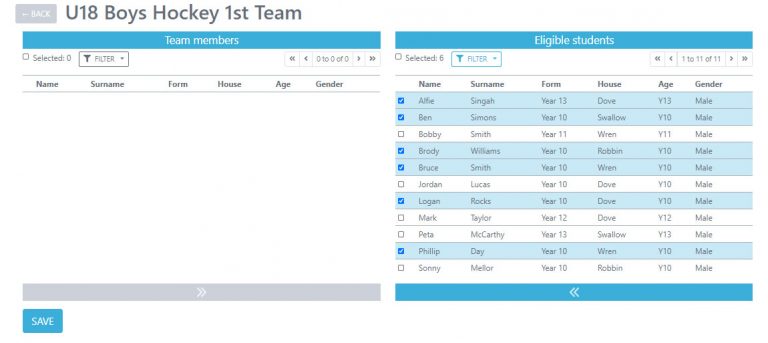
Once you have added your team members and clicked save, you will then be able to create an event using your team, providing the event matches the criteria you set when creating your team.