- Home
- Whole School Communication
- User Tags
- Assigning User tags
Print
Assigning User tags
Go to USERS > ALL USERS AND CONTACTS, then select your chosen users, you can use the filtering system to quickly find individuals or users by role. Please note if you clear / change the filter then you will lose all the users you have selected, so please ensure you assign the tags before searching for other users.
Once you have selected your chosen user(s) then select ACTIONS > ASSIGN TAG.
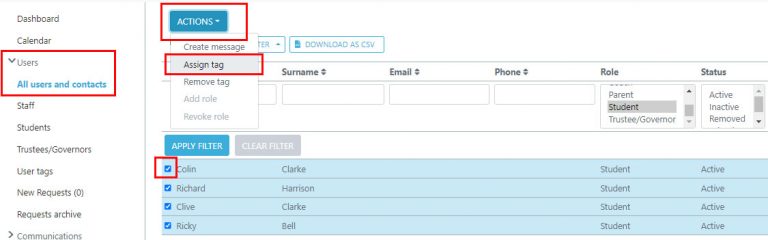
Select your chosen tag from the list, please note if there are no tags in this list to select from then you will need to create them, please see the guide on how to create user tags.
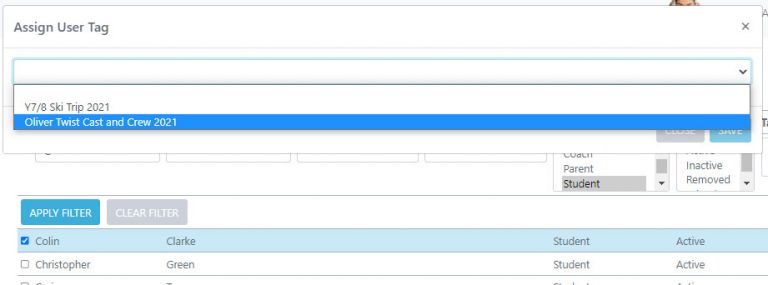
Once you have assigned tags you are then able to filter by that tag if you need to.
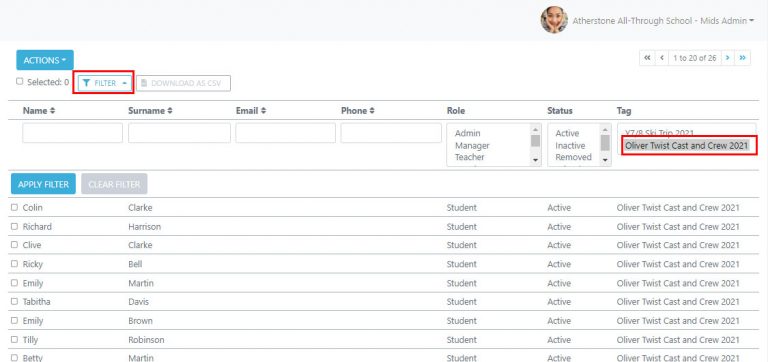
Table of Contents