How Can We Help?
Print
Sending messages to tagged users
Go to USERS > ALL USERS AND CONTACTS. Then using the filter system you are able to select all of the tagged users in your chosen category. Then if you select the check box and click SELECT ALL this will enable you to select all users with your chosen tag.
Please note when you are selecting users to send messages to they will need to all have either an email address attached to them to enable you to contact them.
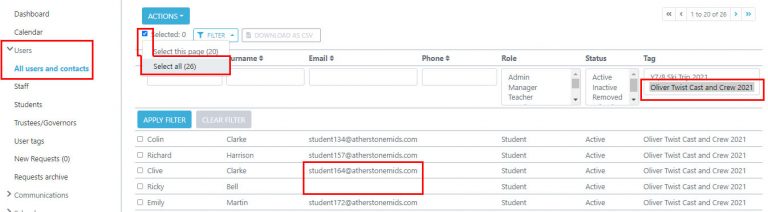
Once selected, select ACTIONS > CREATE MESSAGE
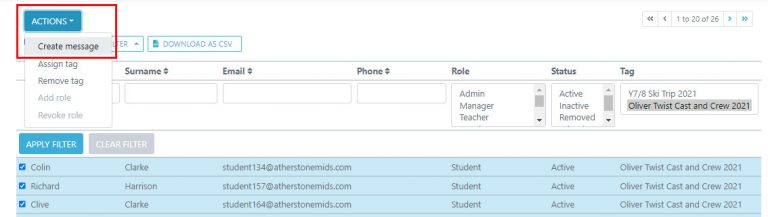
Input the TITLE and DESCRIPTION of the message, please note this is for staff use only, other users will not see this information
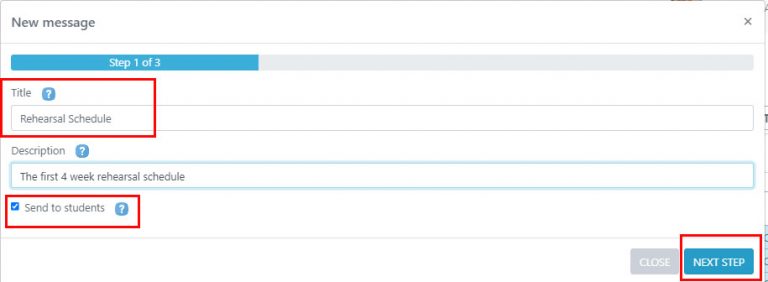
Select your chosen methods of communication and then input the information. You are able to include attachments into emails.
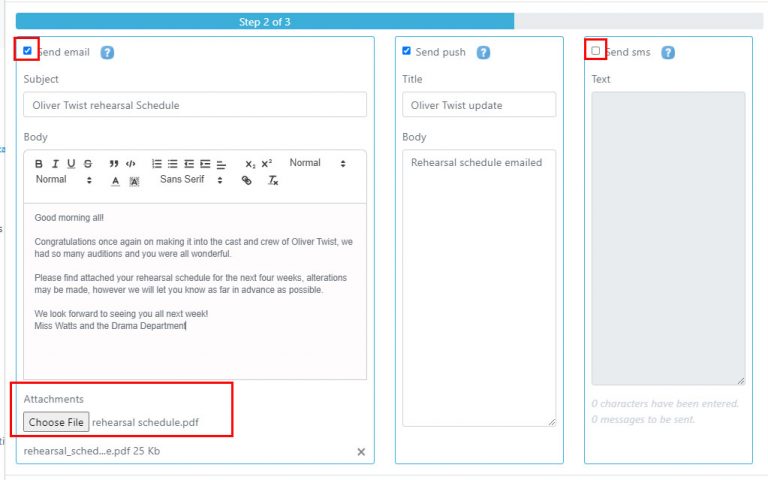
Table of Contents