- Home
- Whole School Communication
- Messages
- Scheduling messages
Print
Scheduling messages
If you would like to schedule messages then you can do so, this will help you to arrange specific messages to go out through term or through the school holidays. If you would like to do this then create your message(s) as normal and then select the next button which will take you to the send screen
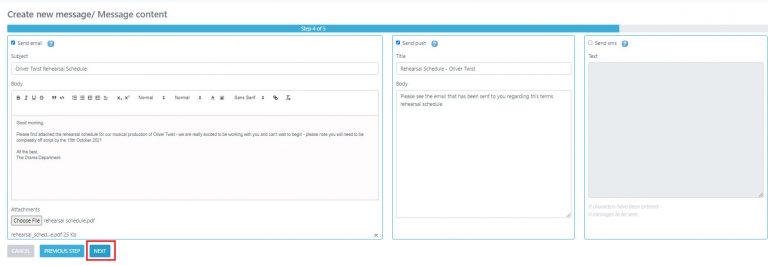
from the preview screen, select the arrow next to the blue button to the right of your screen and select SCHEDULE SENDING.

Input the date and time that you would like your message to be sent on and then select SCHEDULE SENDING – the blue button to the right.

Table of Contents