- Home
- Whole School Communication
- Messages
- Saving messages as draft
Print
Saving messages as draft
If you would like to save a message as draft to come back to later then you can do so, create your message(s) as normal and then select the next button which will take you to the send screen
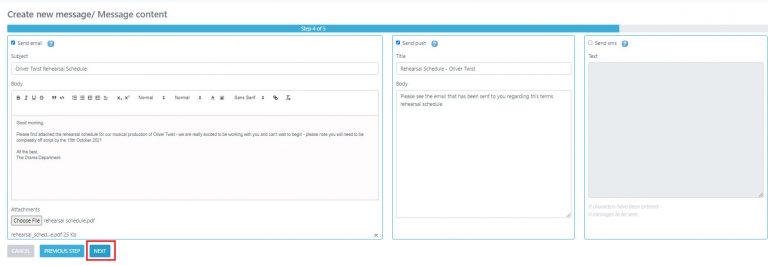
from the preview screen, select the arrow next to the blue button to the right of your screen and select SAVE AS DRAFT.

Input the date and time that you would like your message to be sent on and then select SAVE AS DRAFT – the blue button to the right.

From your list of General Messages you will see the message status will be NOT SENT YET if it is in draft.
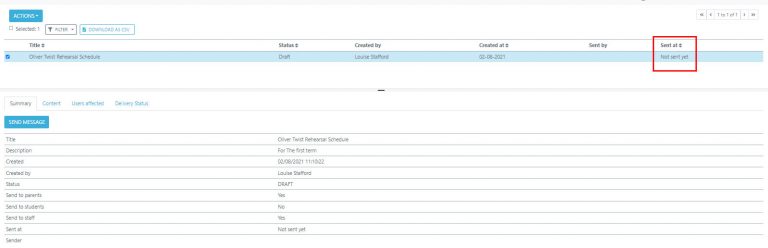
Table of Contents