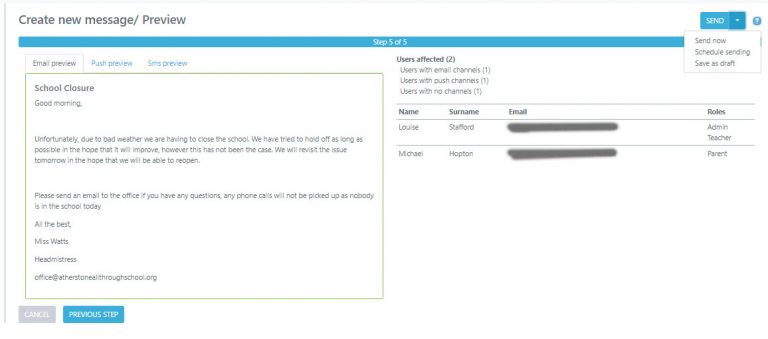- Home
- Whole School Communication
- Messages
- Composing your message
Composing your message
Firstly to compose a message you will need to go to the COMMUNICATIONS > GENERAL MESSAGES section of your account in the left hand navigation panel. When you’re on the general messages screen you will be presented with a list of all your messages you have either sent already or awaiting to be sent.
Go to the ACTIONS > CREATE MESSAGE button
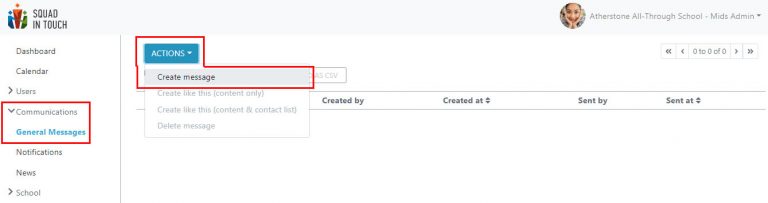
Firstly you will need to compile the settings for your message:
Title: This will only be seen by school staff, here you will need to put an easily identifiable name
Description: Again, this will only be viewable by school staff, it will enable you to add a little more detail about the message so you can easily identify what the message was regarding
Send to…: This is where you select who you would like the message to be sent to, please note you will only be able to select priority parents if these have been included on your account
You can send to multiple user types or just one, when you’re ready select NEXT.
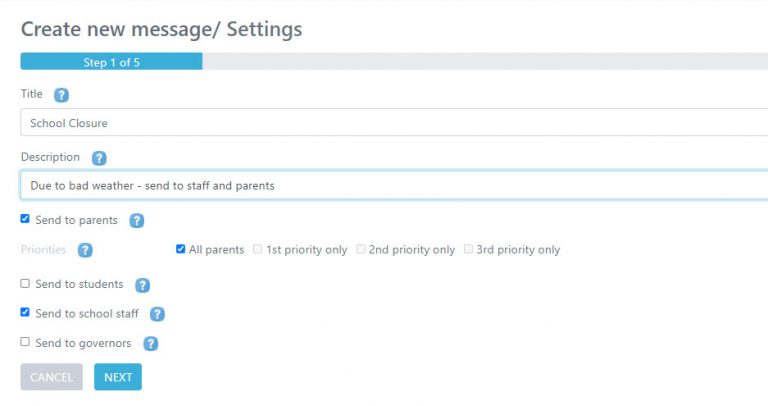
If you selected to send to Parents then you will need to select the students whose parents you would like the message to be sent to. It will then go to all parents (within your chosen priority) who are linked to that student.
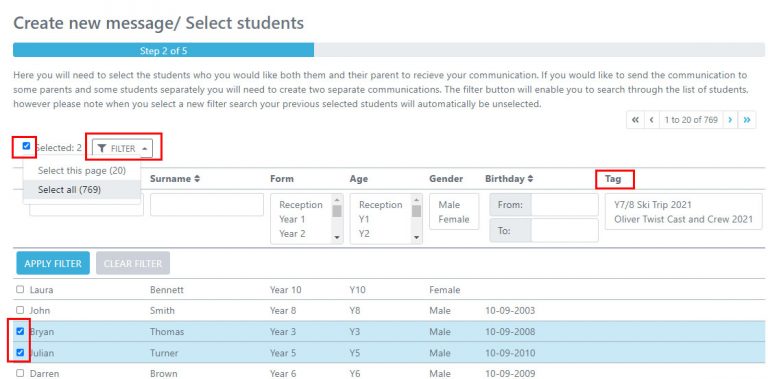
If you selected Staff then you can select the school staff and filter by role if needed.
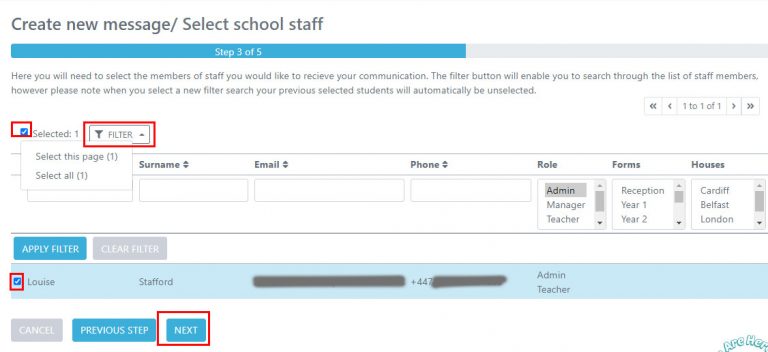
You are now ready to compose your message, firstly select how you would like the message to be sent:
Email: This will go to all users you have selected with an email address linked to them
Push Notification: This will go to all users you have selected with the Squad in Touch app (providing they have enabled their notifications)
SMS: This will go to all users you have selected with a mobile number linked to them and providing you have this functionality enabled on your account – please get in touch with your Squad in Touch account Manager for more information.
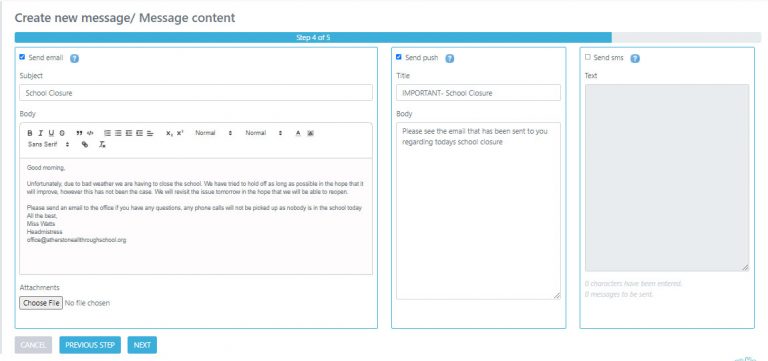
You will then be directed to the Preview section, this will enable you to view how many users the message is being sent to via various channels and also check over your messages content.
You will then be able to select whether to send it now, schedule sending or save it as a draft to come back to later.