- Home
- Squad In Touch Core Features
- Notifications & Messages
- Notification types
Notification types
There is a number of notifications that are sent automatically to the users. You can also send customised messages to selected users right from the event form using the Squad in Touch web or mobile app. You can turn notifications on or off in the Admin console > Notification settings tab; to access it you will need to have an Admin or a Manager role.
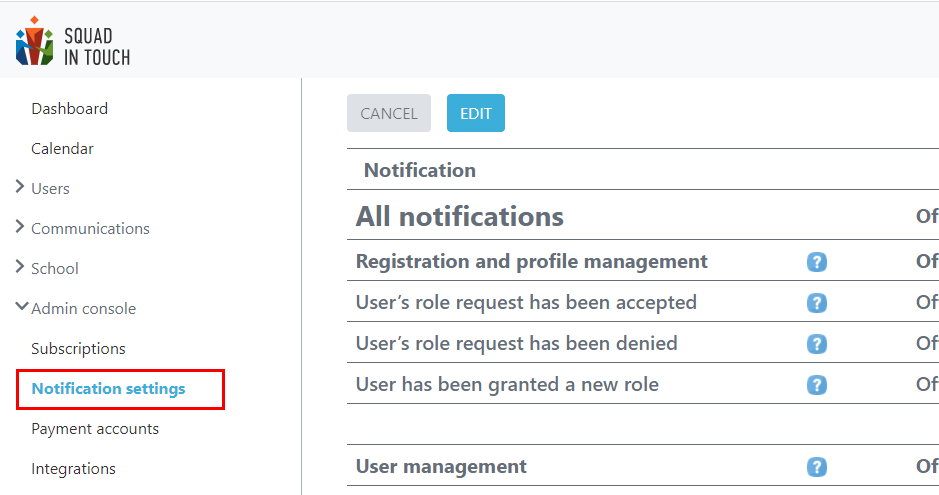
You can turn on / off all notifications at once by using the main switch. Although, please note that your school users will not get any notifications if they are turned off on your school account.
To edit notification settings click the Edit button at the top of the notification list.
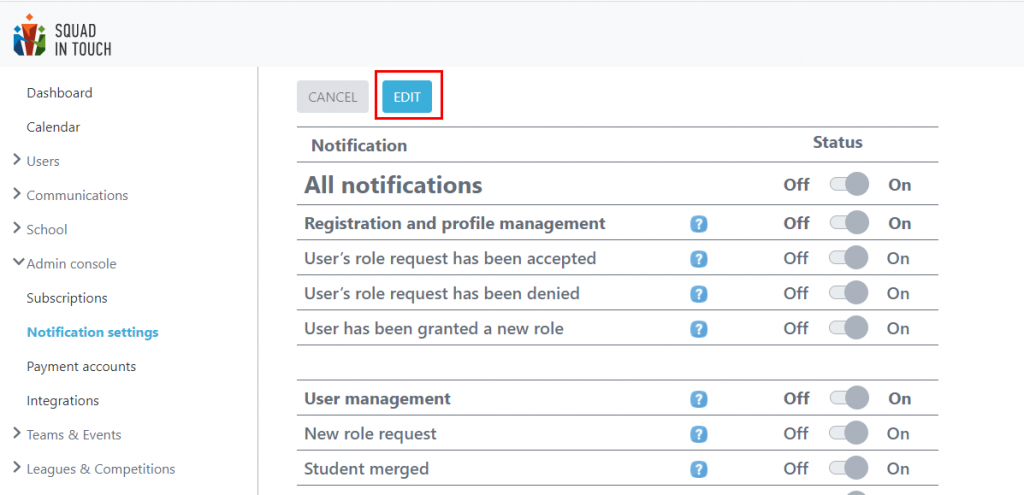
When in Editor mode you can manage notifications separately or in bulk by sections.
The Registration and profile management section covers the notifications sent to your school account users when there are any changes related to their role requests or permissions.
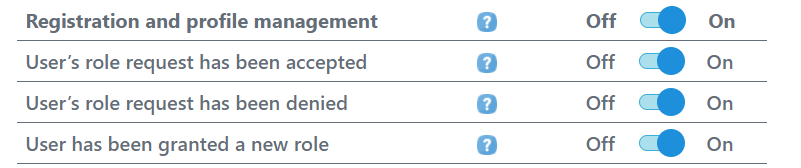
The User management section covers the notifications sent to your school Admins and Managers when there are new incoming role requests on your school account.
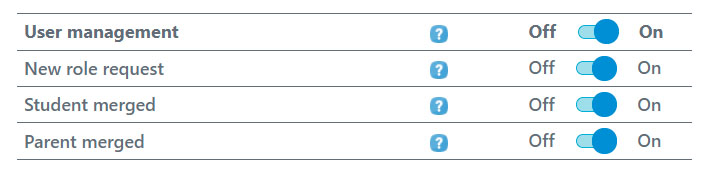
The Event management section covers the notifications sent to your school users when there are any changes or cancellations related to particular events.
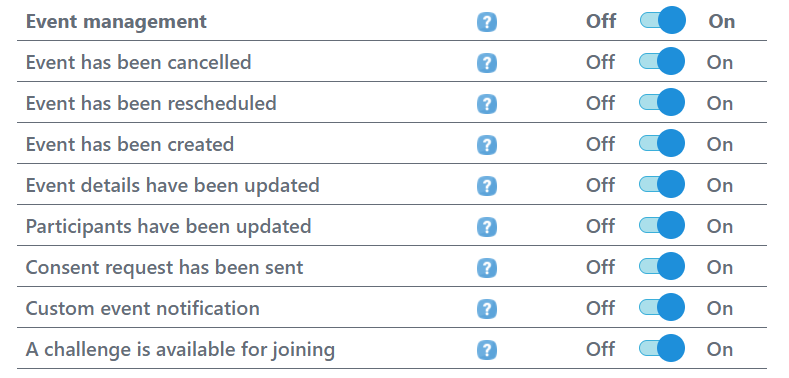
The Club management section covers the notifications sent when there are actions performed with clubs.
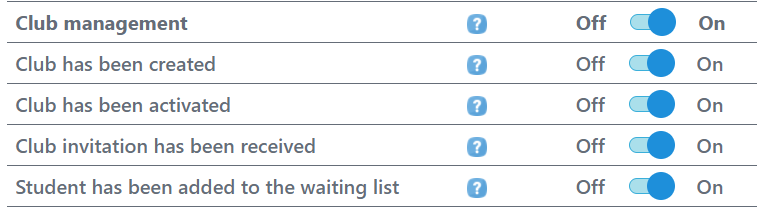
The Invites management section covers the notifications sent when there are new incoming fixture or tournament invitations or when there have been updates related to invitations sent by your school.
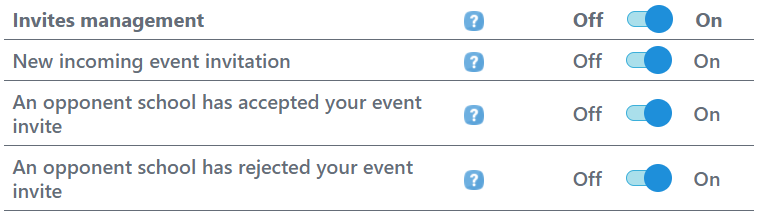
The Absence requests section covers the notifications sent when there are new incoming absence requests from parents or when there have been updates to absence requests by school staff.

Below is a detailed table of the notifications that are sent from the platform:
| Notifications | Notifications description |
| Registration and profile management | This will turn on / off all notification types within this section. Notifications are sent via email as well as push notification as long as the users have the Squad in Touch app and push notifications are turned on in their settings. |
| User’s role request has been accepted | Sent to: All users Sent once a user has their role request accepted by the school to let them know they can now access your school account based on their role permissions. |
| User’s role request has been declined | Sent to: All users Sent once a user has their role request declined by the school to let them know that they have not been accepted onto your school acount. |
| User has been granted a new role | Sent to: All users Sent once a user has been assigned an additional role on your school account. |
| User Management | This will turn on / off all notification types within this section. Notifications are sent via email as well as push notification as long as the users have the Squad in Touch app and push notifications are turned on in their settings. |
| New role request | Sent to: Admin and Manager users Sent when a new role request comes through to your school. We recommend that you disable this notification when you first ask parents and/or students to sign up, otherwise you will recieve a high volume of notifications |
| Student merged | Sent to: All users Sent once a student user has their role request accepted by the school to let them know they have been linked to the relevant inactive student account. |
| Parent merged | Sent to: All users Sent once a parent user has their role request accepted by the school to let them know they have been linked to the relevant inactive parent account. |
| Event Management | This will turn on / off all notification types within this section. Notifications are sent via email as well as push notification as long as the users have the Squad in Touch app and push notifications are turned on in their settings. |
| Event has been created | Sent to: Related teamsheet users A new event has been created and anyone who is in the teamsheet or has a student they are linked to involved within the fixture will recieve a notification. |
| Event has been rescheduled | Sent to: Related teamsheet users If you reschedule the event anyone who is in the teamsheet, has a student they are linked to involved within the fixture or staff member that has been added to the fixture, will recieve a notification. |
| Event has been cancelled | Sent to: Related teamsheet users If you cancel the event anyone who is in the teamsheet, has a student they are linked to involved within the fixture or staff member that has been added to the fixture, will recieve a notification. |
| Event details have been updated | Sent to: Related teamsheet users If you amend any event details: time / location / age group anyone who is in the teamsheet, has a student they are linked to involved within the fixture or staff member that has been added to the fixture, will recieve a notification. |
| Participants have been updated | Sent to: Related teamsheet users If you add or remove any students from the teamsheet then the users related to that student will get a notification: John Smith was added to the event – any parents linked to John and John will get notified; John Smile was removed from the event – any parents linked to John and John will get notified. |
| Consent request has been sent | Sent to: Parental users This will go out to all parental accounts linked to students within the teamsheet to let them know they have a new parental consent request. |
| A challenge is available for joining | Sent to: Student users When you set up a challenge that students can join onto themselves, all eligible students will recieve a notification. |
| Custom event notification | Sent to: Selected users This will enable you to compose your own notification and select users who you would like to recieve it, please note you can only send to users who are related to the event teamsheet. |
| Club management | This will turn on / off all notification types within this section. Notifications are sent via email as well as push notification as long as the users have the Squad in Touch app and push notifications are turned on in their settings. |
| Club has been created | Sent to: Related staff users This will be sent when you have created a new club, but not activated it yet. It will only go to staff members you have linked to the club. |
| Club has been activated | Sent to: Related parental and student users Once youi activate a club a notification will go out to any students and parents of the students who are in the register. |
| Club invitation has been recieved | Sent to: Parental / Student users When setting up your club you can decide if you would like the club invite booking form to be sent to parental users or students. Once you have sent club booking forms a notification will be sent to relevant users to let them know they can book onto a club. |
| Student has been added to the waiting list | Sent to: Parental / Student users This will be sent to the user type you set up the invitations to be sent to once a club has been activated. If there is not enough space within the club they will be notified that they / their child has been added to the club waiting list. |
| Invites management | This will turn on / off all notification types within this section. Notifications are sent via email as well as push notification as long as the users have the Squad in Touch app and push notifications are turned on in their settings. |
| New incoming event invitation | Sent to: Admin and Manager users When you have a new event invitation from either a opposition school or your union/association you will be notified to enable you to manage the invitation. |
| An opponent school has accepted your event invitation | Sent to: Admin and Manager users If you sent an event inviation to an opposition school you will be notified if / when they have accepted. |
| An opponent school has rejected your event invitation | Sent to: Admin and Manager users If you sent an event inviation to an opposition school you will be notified if / when they have rejected. |
| Absence requests | This will turn on / off all notification types within this section. Notifications are sent via email as well as push notification as long as the users have the Squad in Touch app and push notifications are turned on in their settings. |
| Absence report has been received | Sent to: Admin and Manager users Sent when a absence report comes through to your school. |
| Absence report has been updated | Sent to: Parental users This will go out to all parental accounts once their absence report status has been updated by school staff. |