How Can We Help?
Accepting user requests
Viewing and managing new role requests is available through the USERS > NEW REQUESTS section in the left hand navigation panel of your console. All incoming role requests are shown there including those sent by your staff members, parents, and students. to enable you to accept / reject new role requests you must have either an ADMIN or a MANAGER role.

Before accepting a role request you are advised to make sure the request is genuine. Whilst we ensure each user needs to verify their email address and mobile phone via verification codes before being able to send a role request this is your school responsibility to make sure the data a user has specified matches your school records.
You cannot change a user role when accepting their request (eg. accept a user who has requested a Manager role but with a Teacher role). In such a case you will need to accept their request and then;
(1) assign them with a correct role #Providing additional roles
(2) revoke the original role #Revoking access as described below.
When accepting a parental request you will need to select the child that this particular parental user needs to be linked to. The platform may suggest students matching some of the data from within the parental request (like name and surname) to help you quickly find a correct pupil.
When searching for a student you can either start filtering the list of students by registration form and/or house or just start typing a pupil’s name or surname from within the Student name field.
When accepting a parental request you may see a warning that this particular parent has already been linked to the selected child. In this case, you can then simply decline a parental request, they will still have their previous access which had been granted prior to the second request.
When a parent needs to be linked to more than one student they can either send multiple requests or you can add required roles from the user management interface (#Providing additional roles).
If you are unsure about any request you can simply decline it or get in touch with the user in question requesting additional information.
If you have an incoming student request you will normally need to select the “Accept and merge” (#Merging students) action rather than just accepting it. It will help you avoid duplicating students on your account. Please make sure you only accept a student role request (and thus create a new student record) if this is a new student and you don’t have them within your Squad in Touch account yet.
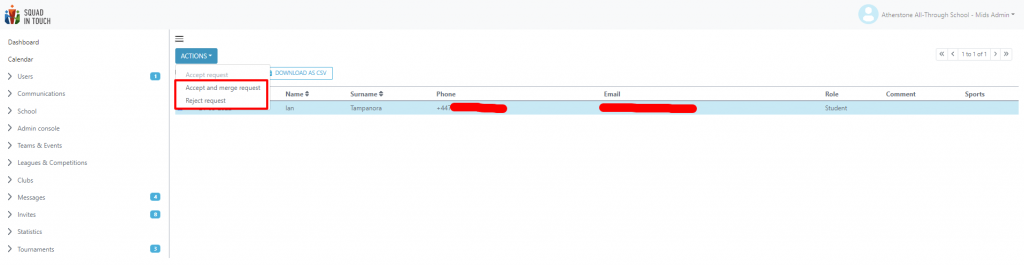
If the auto-accepting option is turned on for your school you can still occasionally see new role requests on your console. The reason is that such a request has either come after the last auto-accepting procedure took place or this request could not have been accepted automatically due to not matching the auto-acceptance criteria.