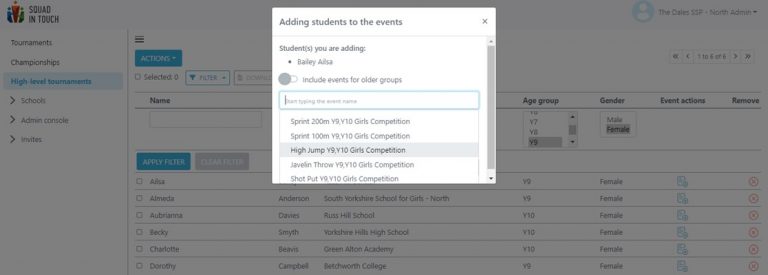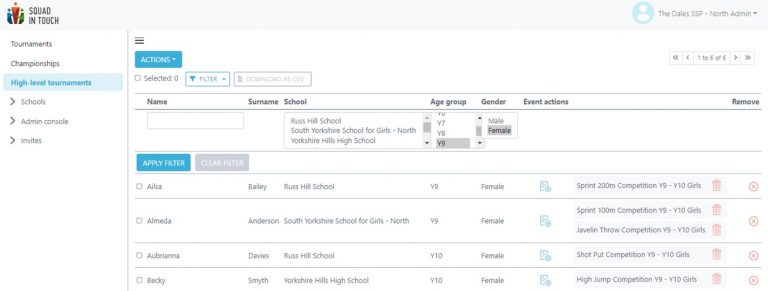- Home
- Managing Tournaments as a Competing School
- Managing Individual Tournaments
- Participant distribution for High Level Tournaments
Participant distribution for High Level Tournaments
With higher level tournaments it enables over arching SSPs to create tournaments for all SSPs within the union. You are able to allocate students to events from all schools who are linked to your SSP, providing the schools have previously added students.
Firstly go to HIGH-LEVEL TOURNAMENTS then select ACTIONS > MANAGE TEAMS.
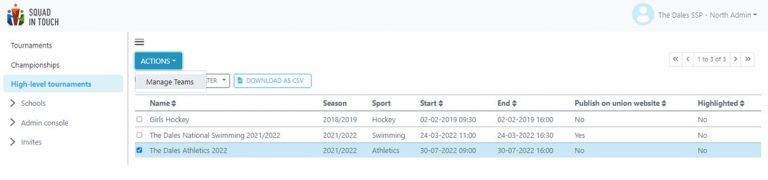
Next you will need to select your chosen team and click ACTIONS > EDIT PARTICIPANTS from there you are able to filter and select students to move into the Team Members column.
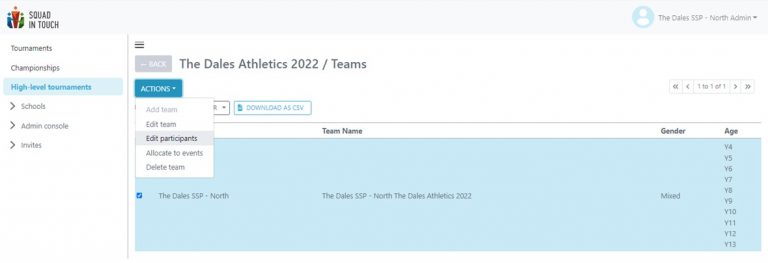
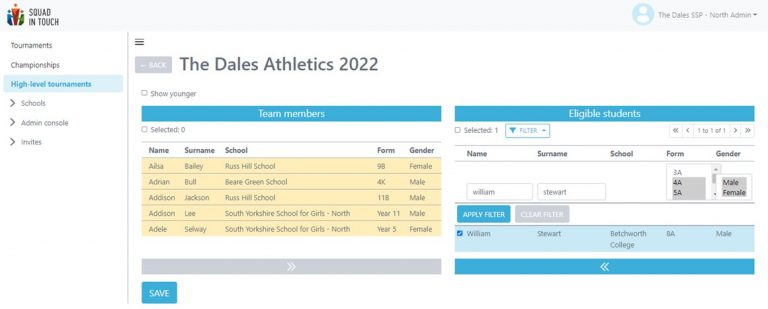
Once saved you are then ready to begin allocating students to events, please note this can only be done once the overarching SSP have added events to their tournament.
Once again, select your team and select ACTIONS > ALLOCATE EVENTS from there you can use the filter to search for specific students / specific year groups / specific gender. Once you have filtered by your chosen criteria select the event actions button next to your chosen student. Alternatively, if adding multiple students to an event, for example a relay team, you can select your chosen students and then click ACTIONS > ADD TO AN EVENT.
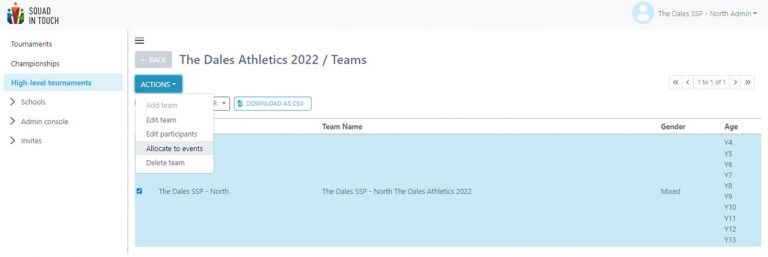
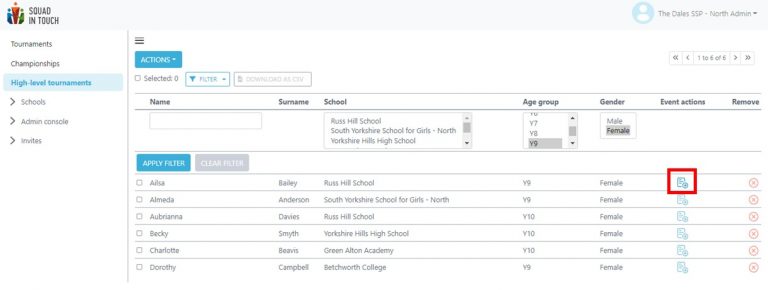
From the pop up list select your event that you would like to add the student to, you can add one student to multiple events from this section. There is also a toggle which will enable you to allocate a student to events that are older than the year group they are assigned to.
Once completed you can see which students have been allocated to which events in the easy to view list across from their names.