How Can We Help?
Activating a club
When activating a club you will need to ensure that the club status is shown as DRAFT, otherwise you won’t be able to Activate it as it will already be ACTIVE.
To activate a club you will need to go to the CLUBS > CLUBS section of the website using the navigation panel on the left of your screen.
Please do not activate a club before you are ready to do so, this might include some of the following steps:
- Sending booking forms LINK – once a club has been activated you cannot send any booking forms
- Parents / students have responded to booking forms and you have added relevant students to clubs LINK – it is much easier to manage booking responses prior to the club being activated, as once you activate the clubs you will no longer see the responses in the INVITATIONS section
- If you do not want to send booking forms you can still add students to the club and it is a good idea to do this prior to activating your club LINK.
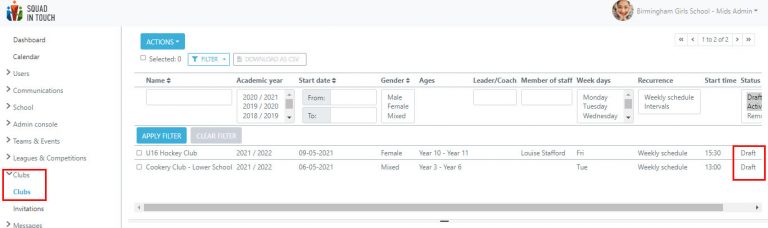
Individual club activiation
To activate a club on it’s own you can do it one of two ways, one of the ways is through the same method as described below in the ‘Bulk club activation’ section of this guide and the alternative way we will go through here.
Firstly you will need to select your chosen club using the checkbox next to the club name. Then go to the CLUB EVENTS tab, this is where once activated you will see all of the events taking place through the course of the club.
Select the ACTIVATE button. This will then activate your club sending out a notification to all individuals who are involved in the club
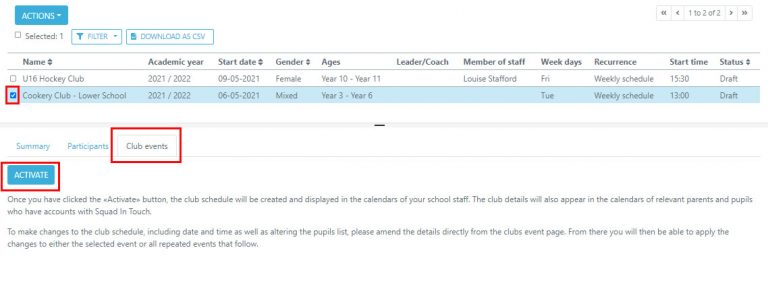
You will then get a pop up with a breakdown of your club information, with regards to number of students you have added to the club along with how many spaces are still available, if any. Please note you will not be able to activate the club if you have added too many students to the club register, you will either need to edit the club details in regard to how many students are able to attend the club LINK or remove some students.
Once you have Activated your club, the status will change from DRAFT to ACTIVE
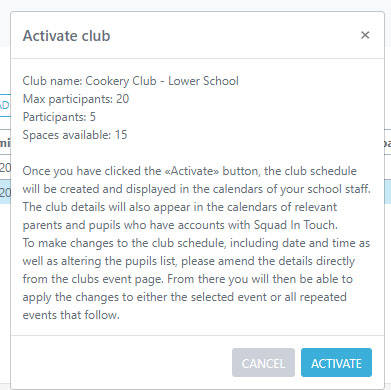
Bulk club activation
To activate multiple clubs at once, select your chosen clubs using the checkbox next to their names – also ensuring they are all marked with the status DRAFT – then select the ACTIONS > ACTIVATE CLUBS button. This will then activate your club sending out a notification to all individuals who are involved in the club
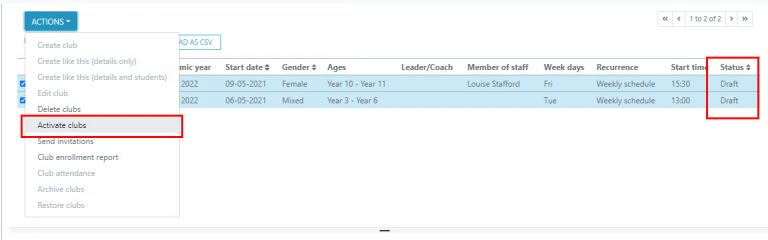
You will then get a pop up with a breakdown of your club information, with regards to number of students you have added to the club along with how many spaces are still available, if any. Please note you will not be able to activate the club if you have added too many students to the club register, you will either need to edit the club details in regard to how many students are able to attend the club LINK or remove some students.
Once you have Activated your club, the status will change from DRAFT to ACTIVE