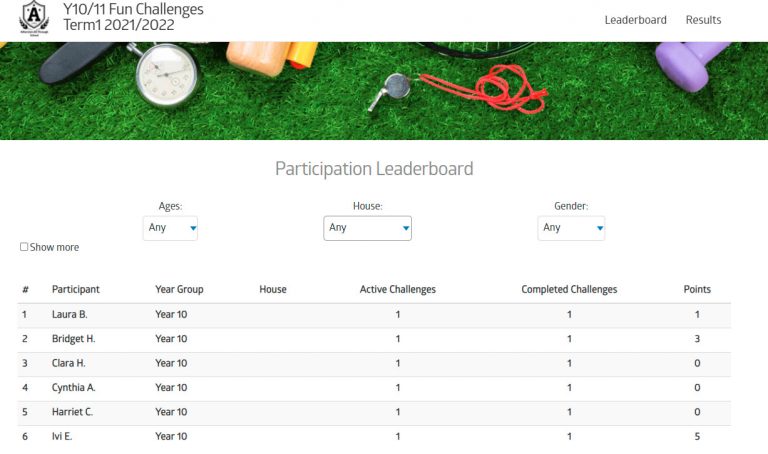How Can We Help?
Challenges Public Website and the League Table
In order to view your challenges public website and league table you will need to have enabled your league website, you can do this by going to the LEAGUES AND COMPETITIONS > SCHOOL LEAGUES, select your chosen league and then click on the EDIT DETAILS button.
This will take you to the League Editor, please note it is the same form as when you created the league.
Firstly you will need to ensure you’re happy with the domain name – we recommend making it unique, including your school name and the year the league is taking place, this will mean that you will not run out of domain name options as each domain name can only be used once. The domain name will then create the website: domainname.squadintouch.com.
When you’re happy with your domain name you can then change the PUBLIC SITE ACCESS to Enabled.
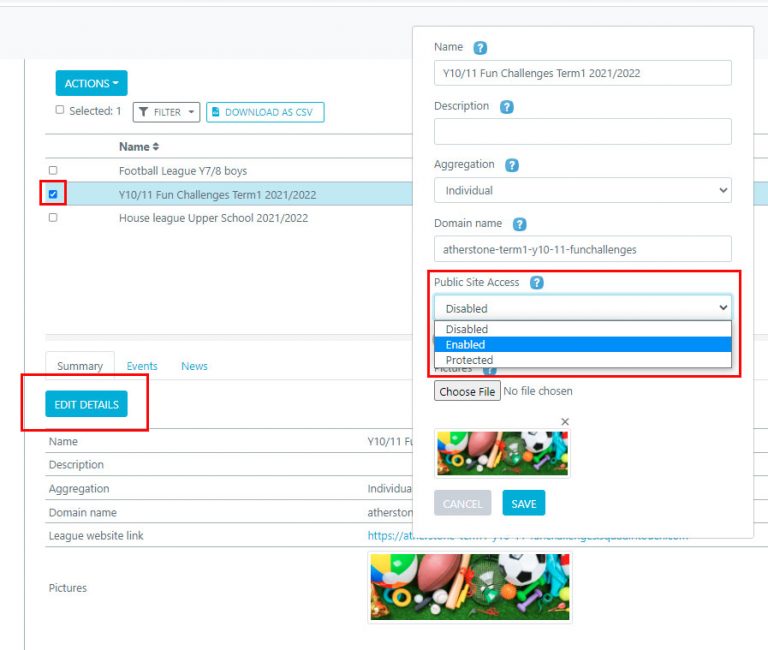
To enable events to be shown on your challenges site you will need to ensure all scores have been accepted and points added, to do this you will need to select your chosen challenge and then click into an event
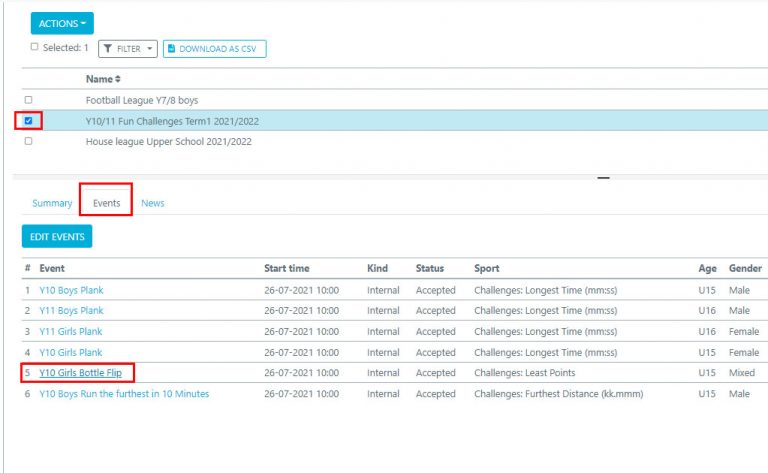
Ensure points have been added to the event and then select ACTIONS > CLOSE EVENT, if you have already ‘closed’ the event you will need to select ACTIONS > UPDATE RESULTS.
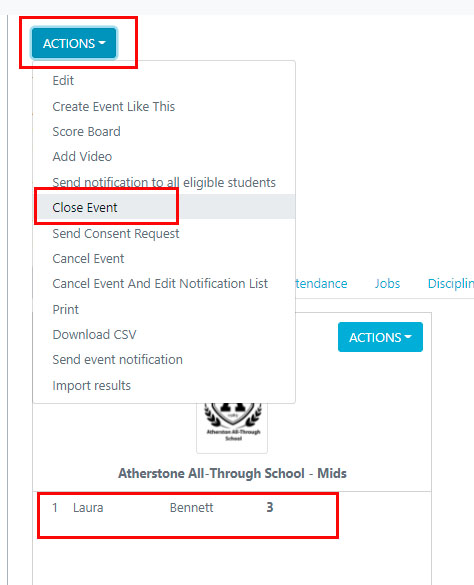
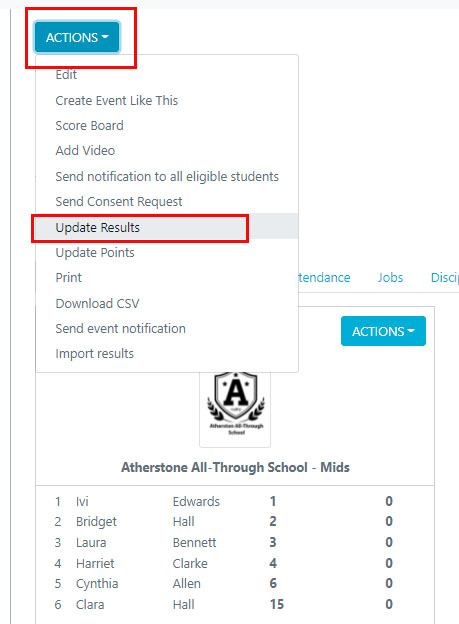
You can then SAVE RESULTS, if you would like to add or amend any scores you can do this yourself here
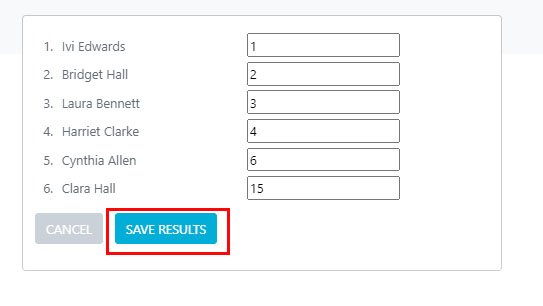
Next, if you are choosing to show points on the public website, you can add these by selecting ACTIONS > UPDATE POINTS, this will then enable you to add the points in a way you are choosing to do so throughout the challenges, i.e – 5 points for a win, 3 for second and 1 for third.
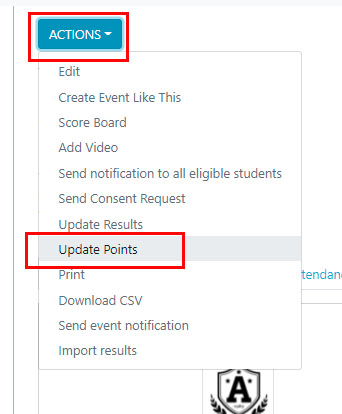
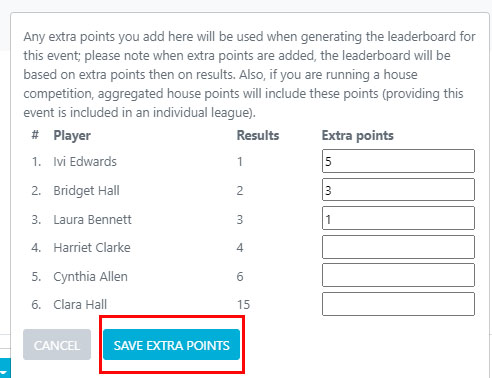
The participation leaderboard will then be updated, here you can only see the number of challenges a student has joined (Active Challenges) the number of challenges a student has added scores for (Completed Challenges) and the points that have been assigned.